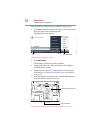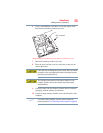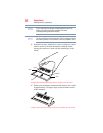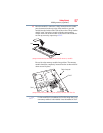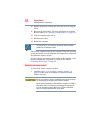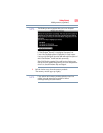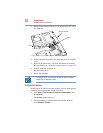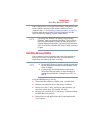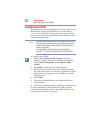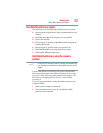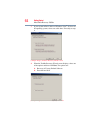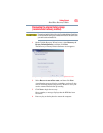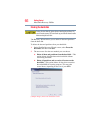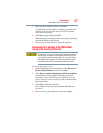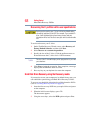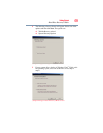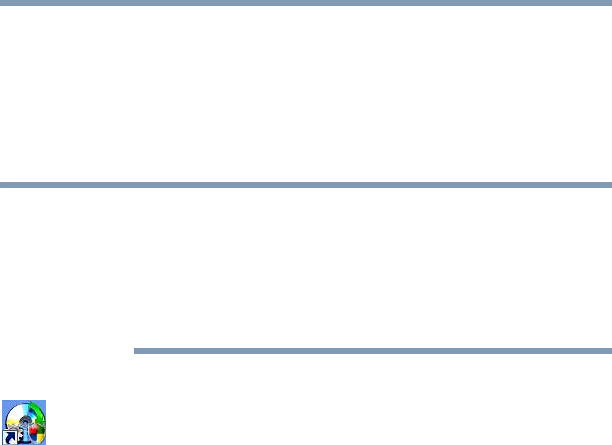
62
Getting Started
Hard Drive Recovery Utilities
Creating Recovery DVDs
Depending on your system configuration, you may be able to copy
the hard drive recovery to DVD which gives you the ability to
recover your hard disk drive and recover your system if the hard
drive recovery partition has been deleted or the hard disk has been
replaced on your computer.
The system will prompt you to insert the appropriate number of blank
DVDs to copy the hard drive recovery. If your optical disc drive is not
writable, contact Toshiba Customer Support to obtain the Recovery
media for your system.
The Toshiba Global Support Centre in the United States is
(800) 457-7777, outside the United States it is (949) 859-4273.
To create recovery DVDs:
1 Double-click the Recovery Disc Creator icon on the
Windows
®
desktop. You can also launch the application by
clicking Start, All Programs, and then Recovery Disc
Creator.
2 Select DVD (to create Recovery media on DVDs).
3 Select the items you want to copy by clicking the check box
next to the item’s Name—recovery files, applications (original
bundled drivers and applications), or both the recovery files
and applications.
4 Click Create.
5 Insert the first blank DVD into your writable optical drive
when prompted.
6 Follow the on-screen prompts for completing the copy process.
For more information on using the Recovery media you have
created with the preceding steps see “Hard Disk Drive Recovery
using the Recovery media” on page 68.
NOTE