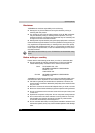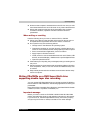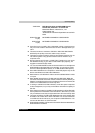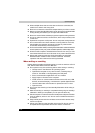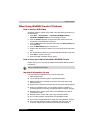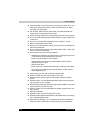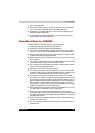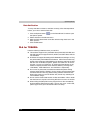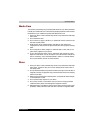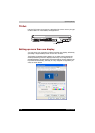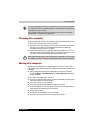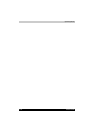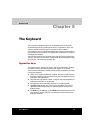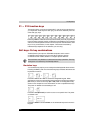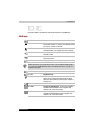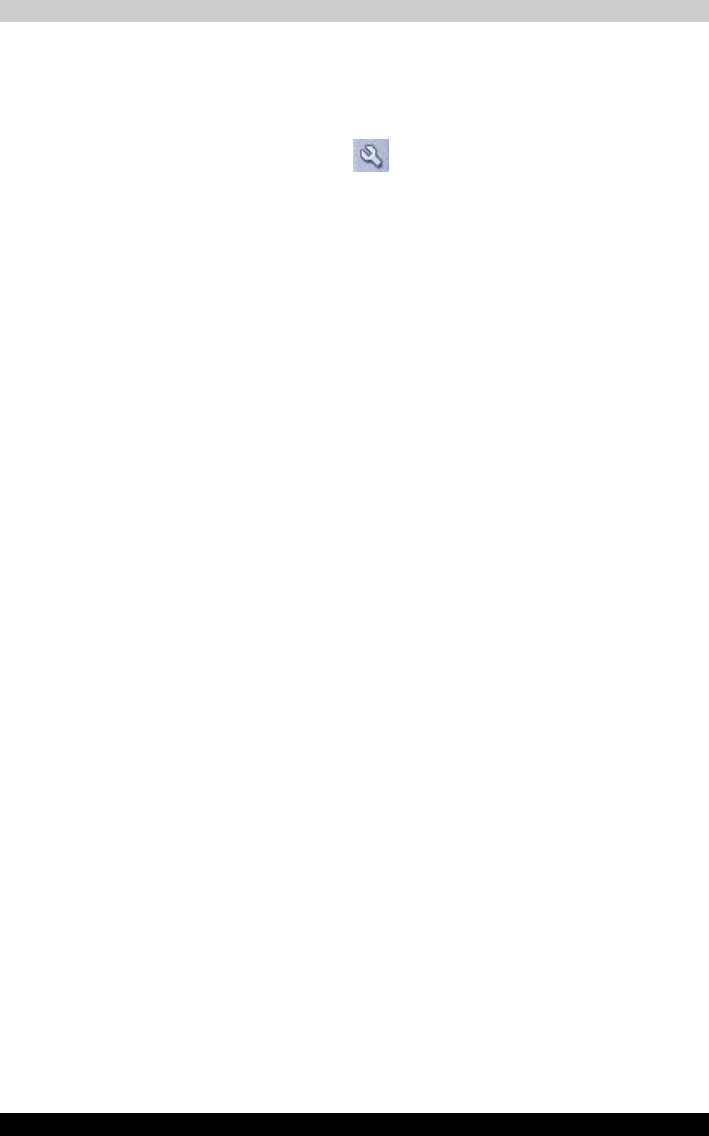
4-34 Satellite M100
Operating Basics
Data Verification
To verify that data is written or rewritten correctly, follow the steps below
before you write or rewrite a Data disc.
1. Click the Options button ( ) on the RecordNow! Console to open
the Options panels.
2. Select the Data in the left-side menu.
3. Mark the Verify data written to the disc after burning check box in the
Data Options.
4. Click the OK button.
DLA for TOSHIBA
Note the following limitations when you use DLA:
■ This software supports only rewritable discs (DVD+RW, DVD-RW, and
CD-RW). It does not support DVD+R, DVD-R, and CD-R discs that are
not rewritable.
■ DLA does not support formatting a DVD-RAM disc and writing to it. They
are performed by DVD-RAM Driver Software. If DLA Format menu may
appear when inserting a DVD-RAM disc into the drive and right-clicking
the drive icon in Windows Explorer, please use "DVDForm" to format
this disc. You can run "DVDForm" by clicking the Start button on the
taskbar to display the Start menu and then selecting "All Programs",
"DVD-RAM", "DVD-RAM Driver" and "DVDForm" sequentially.
■ Do not use any discs that have been formatted with packet writing
software other than DLA. Similarly, do not use any discs that have been
formatted with DLA with any packet writing software other than DLA.
When using a disc you are not familiar with, format it by selecting Full
Format before using it.
■ Do not use the Cut & Paste function for files and folders. A file or folder
that has been cut may be lost if writing fails due to an error on the disc.
■ When writing the Setup files for the program into a disc formatted by
DLA and starting Setup from this disc, an error may occur. In this case,
plase copy them to your hard disk and then run Setup.