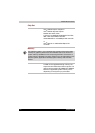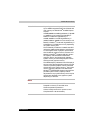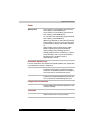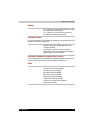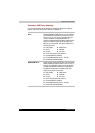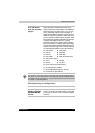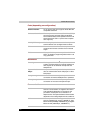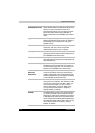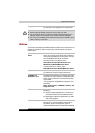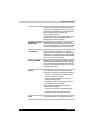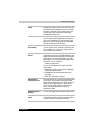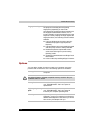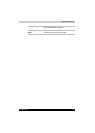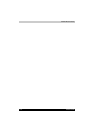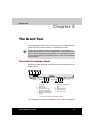1-10 Satellite M100
Satellite M100 Features
System Automatic
Standby/Hibernation
This feature automatically places the system into
either Standby Mode or Hibernation Mode when
there is no input or hardware access for a
specified time period. You can specify the time
period and select either System Standby or
System Hibernate in the TOSHIBA Power Saver
utility.
Keypad Overlay A ten-key pad is integrated into the keyboard.
Refer to the Keypad overlay section in Chapter 5,
The Keyboard, for instructions on using the
keypad overlay.
Power-on Password Two levels of password security are available,
Supervisor and User, which can prevent
unauthorized access to your computer.
Battery Save Mode This feature lets you save battery power. You can
specify the level of system power management in
the TOSHIBA Power Saver utility.
Instant Security A Hotkey function which blanks the screen and
activates password security to provide quick and
easy data security.
Panel Power Off/On This feature turns power to the computer off when
the display panel is closed and turns it back on
when the panel is opened. You can specify the
setting in the TOSHIBA Power Saver utility.
Low Battery
Automatic
Hibernation
When battery power is exhausted to the point that
computer operation cannot be continued, the
system automatically enters Hibernation Mode
and shuts itself down. You can specify the setting
in the TOSHIBA Power Saver utility.
Hibernation This feature lets you turn off the power without
exiting from your software. The contents of main
memory are saved to the hard disk. When you
turn on the power again, you can continue
working right where you left off. Refer to the
Turning off the power section in Chapter 3,
Getting Started, for details.
Standby In Standby Mode, power to the system remains
on, but the processor and all other devices are
effectively in 'sleep mode'. When the computer is
in Standby Mode, the Power LED flashes amber.
The computer enters Standby Mode regardless of
the Hibernate Mode setting. Refer to the Turning
off the power section in Chapter 3, Getting
Started, for details.