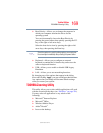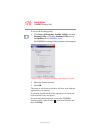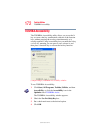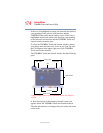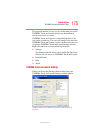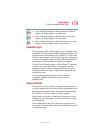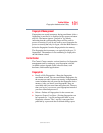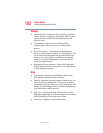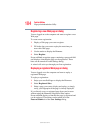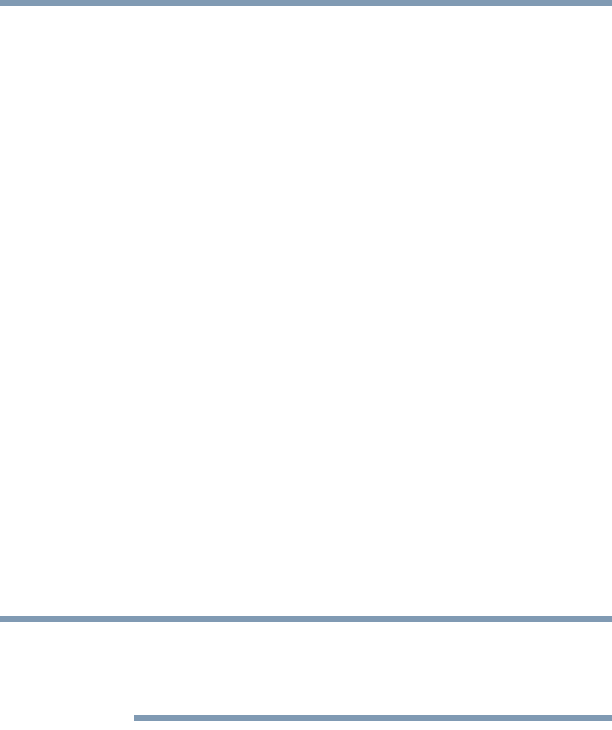
177
Toshiba Utilities
Fingerprint Authentication Utility
5.375 x 8.375 ver 2.3
Fingerprint Authentication Utility
(Available on certain models)
The fingerprint authentication utility (available on certain
models) can be used to replace the keyboard-based user/
BIOS password authentication system when booting up.
The fingerprint authentication utility can also be used for user
logon. The user’s fingerprint is read; if the system recognizes
the fingerprint, the user is automatically logged on.
Fingerprint utility limitations
Toshiba does not guarantee that the fingerprint utility
technology will be completely secure or error-free. Toshiba
does not guarantee that the fingerprint utility will accurately
screen out unauthorized users at all times. Toshiba is not
liable for any failure or damage that might arise out of the use
of the fingerprint software or utility.
Fingerprint Enrollment
Use the Enroll or Edit Fingerprints wizard to enroll new
fingerprints or to update existing fingerprint samples.
It is recommended that you complete the Fingerprint tutorial
before starting fingerprint enrollment. The Fingerprint tutorial
shows how to achieve the highest quality fingerprint samples.
To enroll a new fingerprint:
1 Click Start, All Programs, Protector Suite QL, and
then Control Center.
2 Click the Fingerprints topic in the Control Center. Click
the Enroll or Edit Fingerprints wizard.
3 Enter your credentials.
4 Complete the Fingerprint tutorial.
NOTE