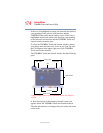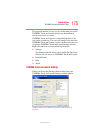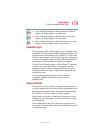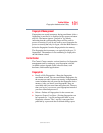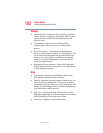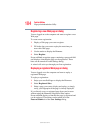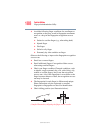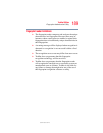182
Toshiba Utilities
Fingerprint Authentication Utility
5.375 x 8.375 ver 2.3
Settings
❖ System Settings—Opens the Settings dialog containing
various options for setting up the product. Most of these
settings can be modified only by administrators and
affect all users.
❖ User Settings—Opens the User Settings dialog
containing user-specific options for setting up the
product.
❖ Power-on Security—The memory of the fingerprint
device is limited (typical capacity is 21 fingerprints). You
can decide which fingerprints are present in the device
memory and can be used for verification on computer
startup, or create new fingerprints to be used only for
power-on authentication.
❖ Fingerprint Storage Inspector—Opens the Fingerprint
Storage Inspector dialog where you can see the contents
of your fingerprint storage.
Help
❖ Introduction—Displays the Introduction dialog with
basic information about product features.
❖ Tutorial—Runs the fingerprint tutorial which shows you
how to enroll your fingerprints. This tutorial is highly
recommended for first-time users of this technology. The
quality of enrolled fingerprints is extremely important for
your satisfaction with the product.
❖ Help icon—Displays this help. The help files in other
languages (depending on your installation) are located in
the mui subfolder of your installation folder.
❖ About icon—Displays version information.