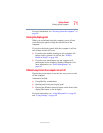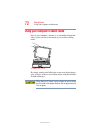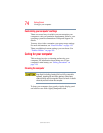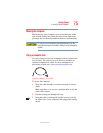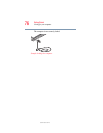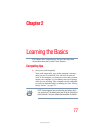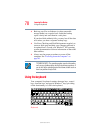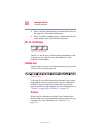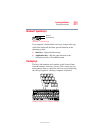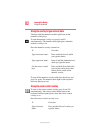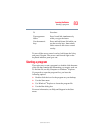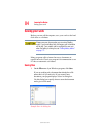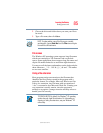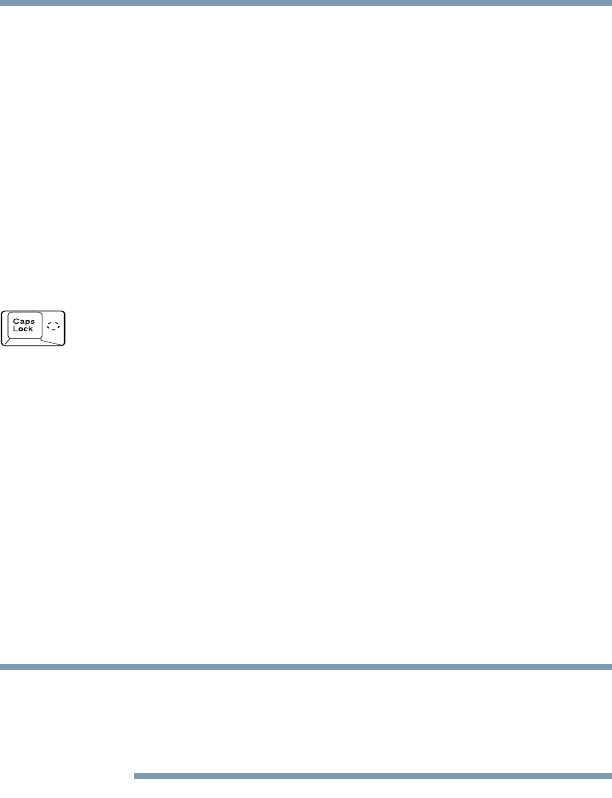
79
Learning the Basics
Using the keyboard
5.375 x 8.375 ver 2.3
Character keys
Typing with the character keys is very much like typing on a
typewriter, except that:
❖ The spacebar creates a space character instead of just
passing over an area of the page.
❖ The lowercase letter l (el) and the numeral 1 are not
interchangeable.
❖ The uppercase letter O and the numeral 0 are not
interchangeable.
❖ The Caps Lock key changes only the alphabet keys to upper
case—the number and symbol keys are not affected. The
light on the
Caps Lock key glows when you press the Caps
Lock
key.
Making your keyboard emulate a full-size keyboard
Although your computer’s keyboard layout is compatible
with a standard full-size keyboard, it has fewer keys.
A standard full-size keyboard has two
Enter, Ctrl, and Alt keys,
editing keys, cursor positioning keys, and a numeric keypad.
Pressing the
Fn key simultaneously in combination with one
of the specially marked keys on your computer’s built-in
keyboard allows you to emulate a full-size keyboard.
The emulation Fn key and the Wake up on Keyboard while in
Standby are only functional when using the internal keyboard;
they are not supported when using a USB or PS/2 keyboard.
Your computer’s keyboard has only one
Enter and one Ctrl key.
Most of the time this does not matter. However, some
programs assign separate functions to the right and left
Ctrl
and
Alt keys, or to the regular and numeric pad Enter keys on
the full-sized keyboard. Using the
Fn key you can simulate
these separate keys, as follows:
NOTE