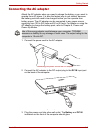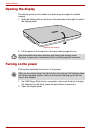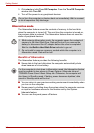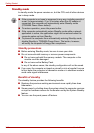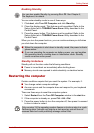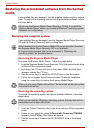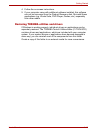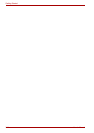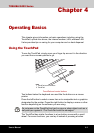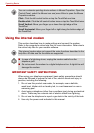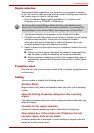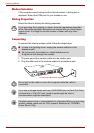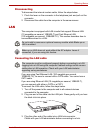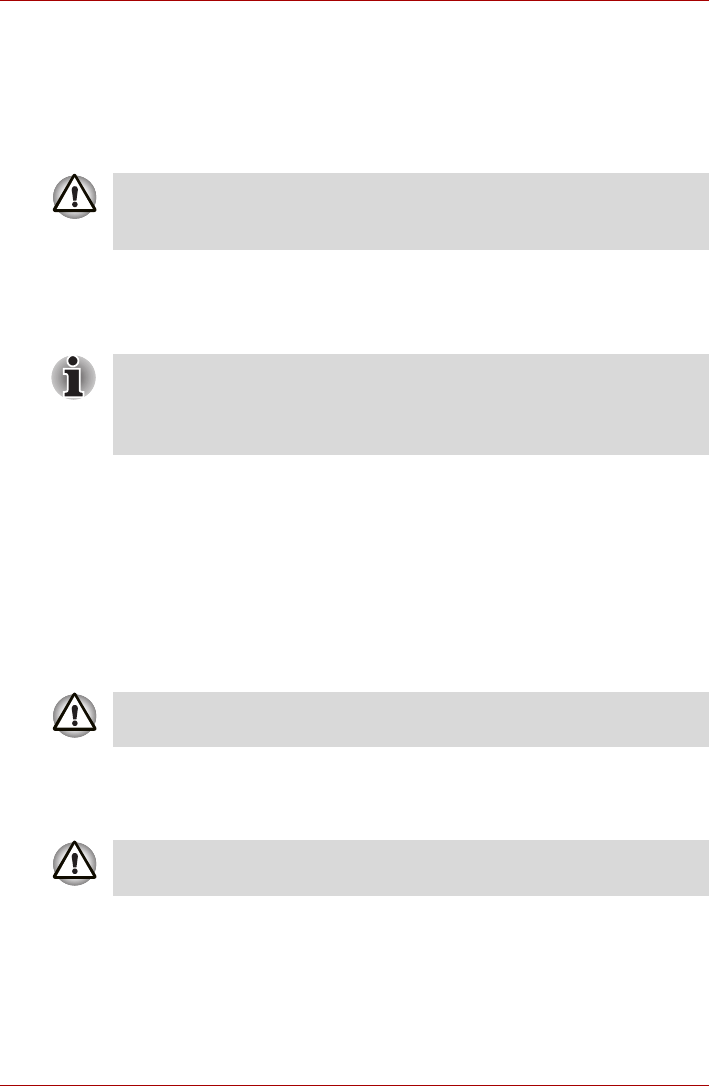
3-12 User’s Manual
Getting Started
Restoring the preinstalled software from the backup
media
If preinstalled files are damaged, use the supplied backup media to restore
them. To restore the operating system and all preinstalled software, follow
the steps below.
Restoring the complete system
If pre-installed files are damaged, use the Express Media Player Recovery
CD and the Product Recovery disc to restore them.
Restoring the Express Media Player
To restore the Express Media Player , follow the steps below.
1. Load the Express Media Player Recovery CD in the optical media drive
and turn off the computer’s power.
2. Hold down the F12 key and turn on the power. When the boot menu
appears, release the F12 key.
3. Use the cursor keys to select the CD/DVD drive in the Boot menu.
4. Follow the on-screen instructions and select ‘Overwrite Installation’
using the cursor keys to restore the Express Media Player.
Restoring the operating system
To restore the operating system and all pre-installed software, follow the
steps below.
1. Load the Product Recovery disc in the drive and turn off the computer's
power.
2. Power on your computer, when In Touch with Tomorrow TOSHIBA
appears, press F12 key. Boot Menu will appear.
3. Use the cursor keys to select the CD-ROM/DVD drive in the display
menu.
Please use the Express Media Player Recovery CD first to reinstall the
“Express Media Player” before you reinstall a Windows
®
operating system.
(Depends on configuration)
Some models do not have Express Media Player pre-installed, therefore
the Express Media Player Recovery CD is not available.
In these instances please refer to the procedure in “Restoring the
operating system” as described below.
When you are using “Delete all partitions” the hard disk will be reformatted
and all data will be lost.
When you reinstall the Windows
®
operating system, the hard disk will be
reformatted and all data will be lost.