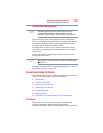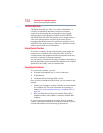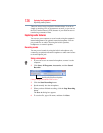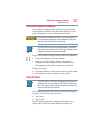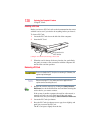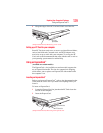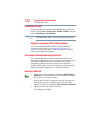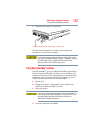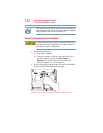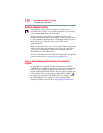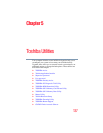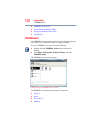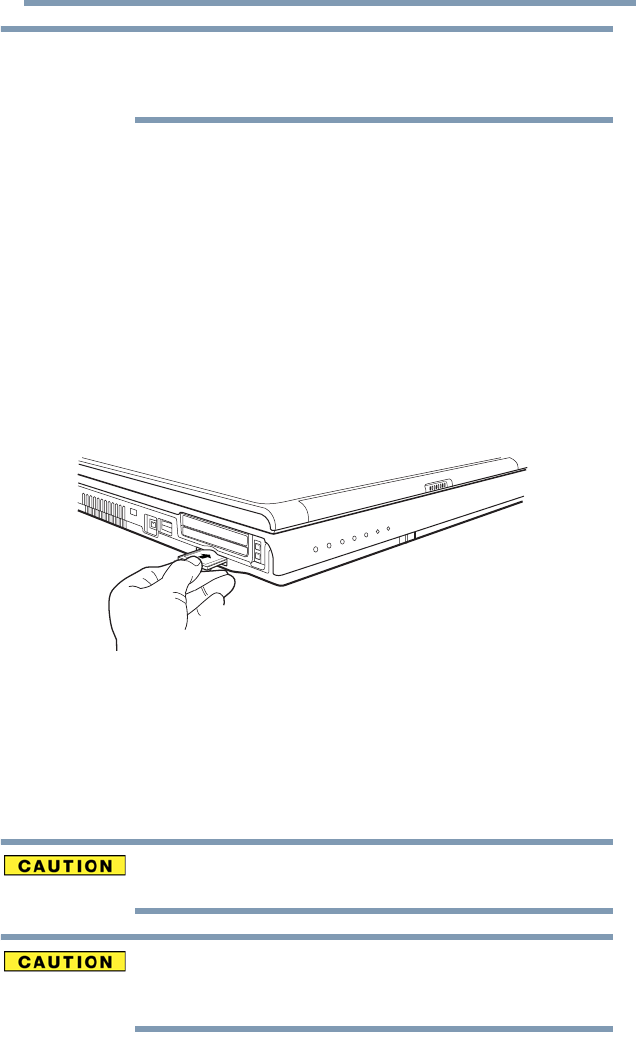
131
Exploring Your Computer’s Features
Using an SD™ card
Do not use the Copy Disk function for this type of media. To copy
data from one media to another, use the drag-and-drop feature of
Windows
®
.
Installing SD card drivers
During installation of the SD card drivers, one or more dialog boxes
may appear indicating that the driver is not digitally signed. The
message may appear as “Digital Signature not found (About Secure
Digital Emulation from Toshiba).” Click Yes to continue.
Inserting an SD card
To insert an SD card:
1 Turn the SD card so that the contacts (metal areas) are face
down.
2 Push the card into the slot until it locks in place.
(Sample Illustration) inserting an SD card
If the operating system does not recognize an inserted SD card,
remove it and verify that the card is facing the correct way. Insert
the card again.
The SD indicator light on the front of the computer glows when the
card is being accessed.
If the SD card is not inserted into the slot correctly, any data saved to
the card may be lost.
When inserting memory media, do not touch the metal contacts. You
could expose the storage area to static electricity, which can destroy
data.
NOTE