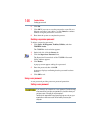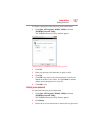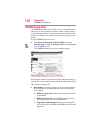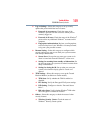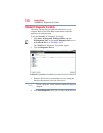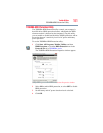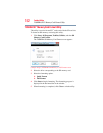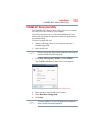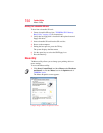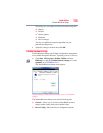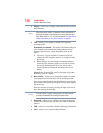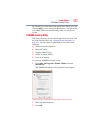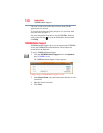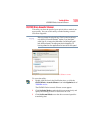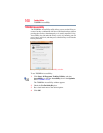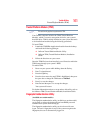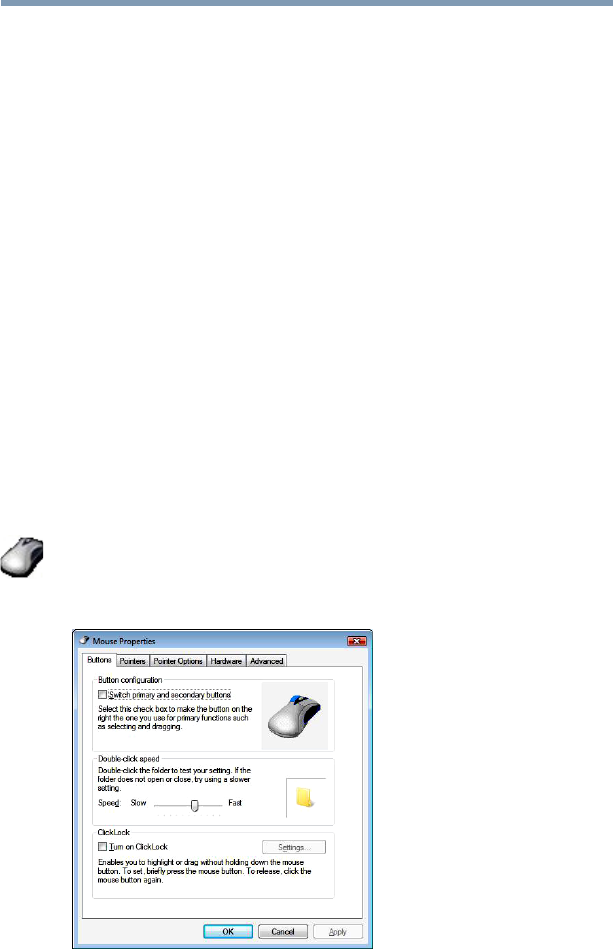
154
Toshiba Utilities
Mouse Utility
Booting from a bootable SD card
To boot from a bootable SD card:
1 Create a bootable SD card (see “TOSHIBA SD™ Memory
Boot Utility” on page 153 for instructions).
2 Verify that no floppy disk is installed in the optional external
floppy disk drive.
3 Insert a bootable SD card into the SD card slot.
4 Power on the computer.
5 During the boot process, press the
F12 key.
The system displays the Boot menu.
6 Use the arrow keys to select the SD/Floppy icon.
7 Press the
Enter key.
Mouse Utility
The Mouse utility allows you to change your pointing device or
mouse settings.
To access the Mouse utility:
1 Click Start, Control Panel, and then Mouse under Hardware
and Sound, or click the Mouse icon in the Optimize tab of
TOSHIBA Assist.
The Mouse Properties screen appears.
(Sample Image) Mouse Properties screen