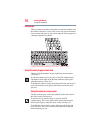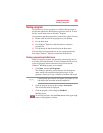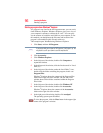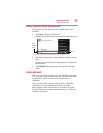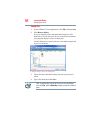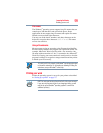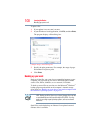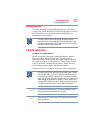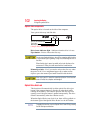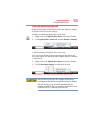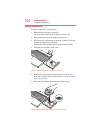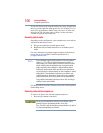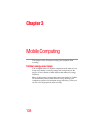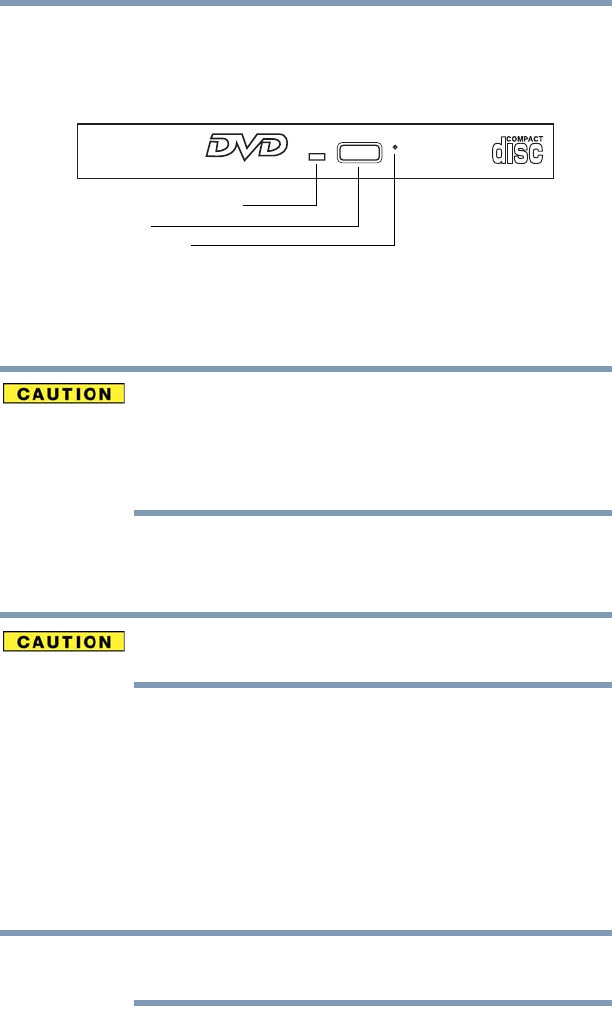
102
Learning the Basics
Using the optical drive
Optical drive components
The optical drive is located on the side of the computer.
Your optical drive may look like this:
(Sample Illustration) Optical drive
Drive in-use indicator light—Indicates when the drive is in use.
Eject button—Press to release the disc tray.
Do not press the eject button or turn off the computer while the drive
in-use indicator light is glowing. Doing so could damage the disc or
the drive.
When the disc tray is open, be careful not to touch the lens or the
area around it. Doing so could cause the drive to malfunction.
Manual eject hole—Use if you need to release the disc tray when
the power is off. Use a straightened paper clip or other narrow
object to press the manual eject button located inside the hole.
Never use a pencil to press the manual eject button. Pencil lead can
break off inside the computer and damage it.
Optical Drive Auto Lock
This function will automatically lock the optical disc drive eject
button if the computer detects a vibration or other shock while
running on the battery. This function prevents the disc tray from
opening even if the eject button is pushed unexpectedly. The drive
unlocks automatically when the vibration ceases.
When the Optical Drive Auto Lock is on, there will be padlock on
the bottom right of the Optical Drive Power icon in the Taskbar.
To enable this function, turn the Optical Drive Power ON by pressing
the FN+Tab keys combination.
Drive in-use indicator light
Eject button
Manual eject hole
NOTE