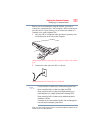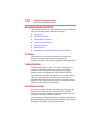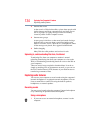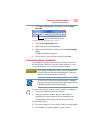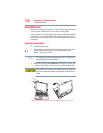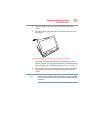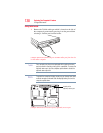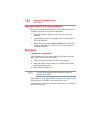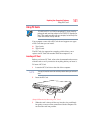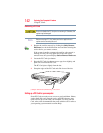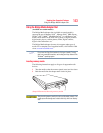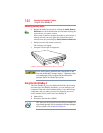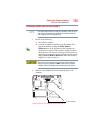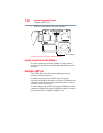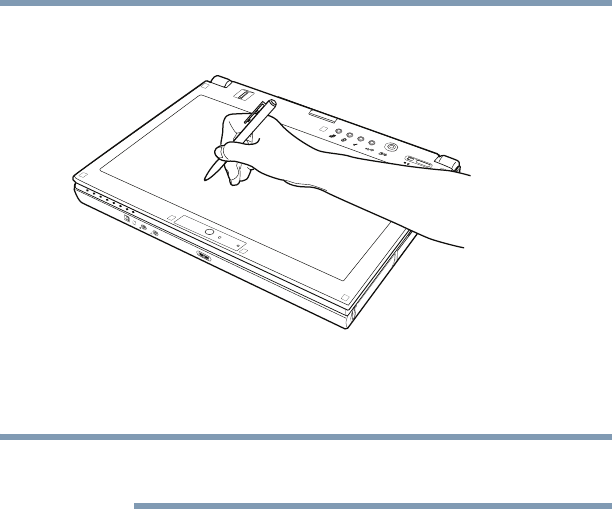
139
Exploring Your Computer’s Features
Using tablet mode
2 Use the Toshiba tablet pen on the tablet as you would any
pointing device.
(Sample Illustration) Writing on the tablet
To learn how to manually change the layout of the screen from
portrait to landscape, see “TOSHIBA Rotation Utility” on page 175.
You can also use tablet mode when the computer is in its original
configuration, with the screen open and facing the keyboard.
Using the Toshiba tablet pen
Use the Toshiba tablet pen as you would a mouse, or other pointing
device. For example, you can execute “mouse type” commands in
the same manner you normally would:
❖ To move the pointing icon (or cursor) on the tablet, simply drag
the Toshiba tablet pen across the tablet.
❖ To click a button, gently press the Toshiba tablet pen on it (one
click).
❖ To launch an application from the desktop, press the Toshiba
tablet pen on the icon (some applications may require you to
press it twice—two clicks).
❖ To drag a window to another location on the tablet, press the
Toshiba tablet pen on the window's Title Bar, and then hold it
while you drag it to its new location.
When working in an application, you can use the Toshiba tablet pen
to simply draw or write directly onto the tablet’s screen. Your
computer model may include a touch sensitive screen.
NOTE