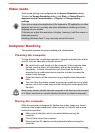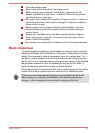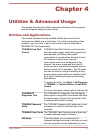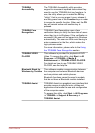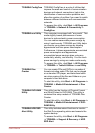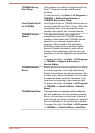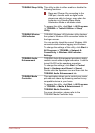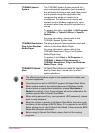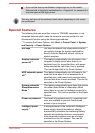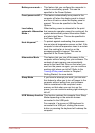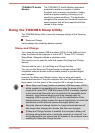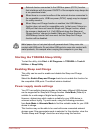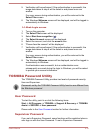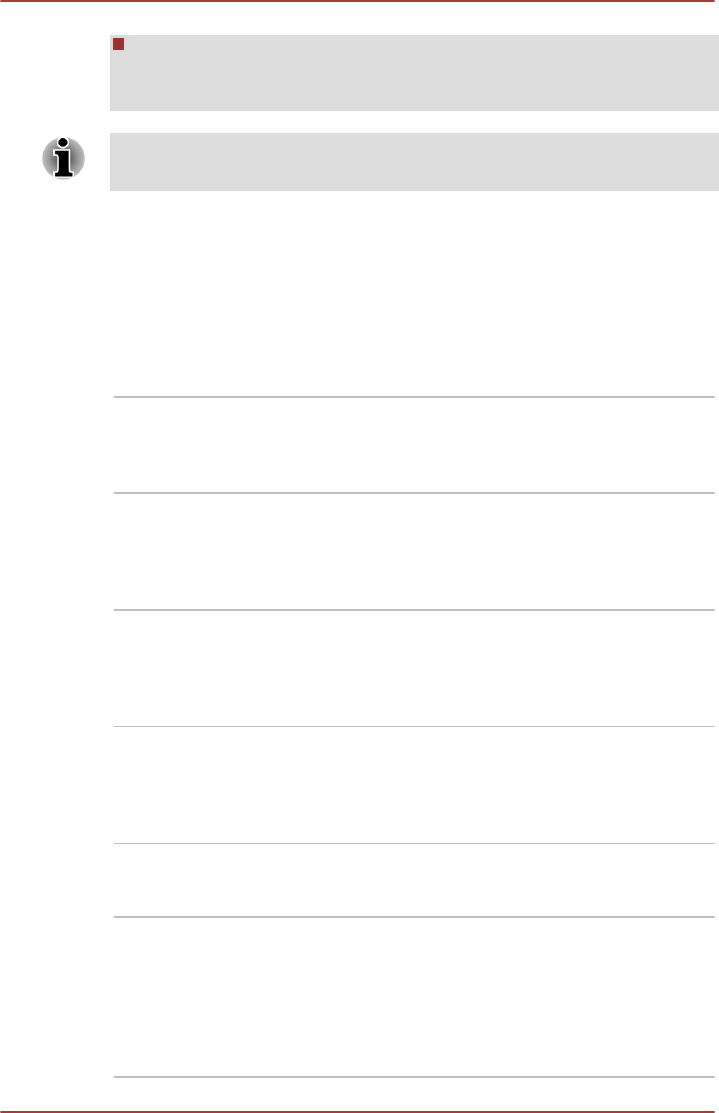
If you set the boot-up certification (single sign-on) on the model
featured with a fingerprint authentication, a fingerprint (or password) is
required again at the login phase.
You may not have all the software listed above depending on the model
you purchased.
Special features
The following features are either unique to TOSHIBA computers or are
advanced features which make the computer more convenient to use.
Access each function using the following procedures.
*1
To access the Power Options, click Start -> Control Panel -> System
and Security -> Power Options.
Hot keys Hot keys are specific key combinations that let
you quickly change the system configuration
directly from the keyboard without running a
system program.
Display automatic
power off
*1
This feature automatically cuts off power to the
computer's display panel when there is no
keyboard input for a specified time, with power
being restored the next time a key is pressed.
This can be specified in the Power Options.
HDD automatic power
off
*1
This feature automatically cuts off power to the
hard disk drive when it is not accessed for a
specified time, with power being restored when
the hard disk drive is next accessed. This can be
specified in the Power Options.
System automatic
Sleep/Hibernation
Mode
*1
This feature automatically shuts down the system
into either Sleep Mode or Hibernation Mode
when there is no input or hardware access for a
specified time. This can be specified in the Power
Options.
Power on password Two levels of password security, supervisor and
user, are available to prevent unauthorized
access to your computer.
Intelligent power
supply
*1
A microprocessor in the computer's intelligent
power supply detects the battery's charge,
automatically calculates the remaining battery
capacity and protects electronic components
from abnormal conditions such as a voltage
overload from the AC adaptor. This can be
specified in the Power Options.
User's Manual 4-7