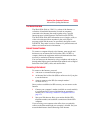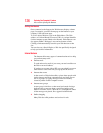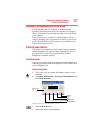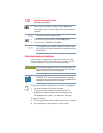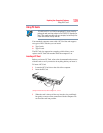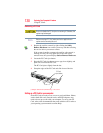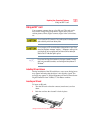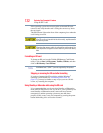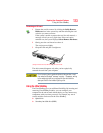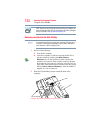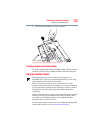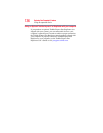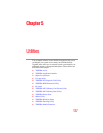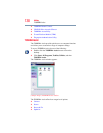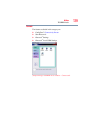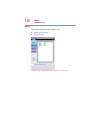133
Exploring Your Computer’s Features
Using the Ultra SlimBay
Removing an SD card
1 Prepare the card for removal by clicking the Safely Remove
Hardware icon in the system tray and then selecting the card
or device you want to remove.
If the system is unable to prepare the card for safe removal, a
message will tell you to try again later. If the card can be
removed now, the system displays Safe to Remove Hardware.
2 Gently press the card inward to release it.
The card pops out slightly.
3 Grasp the card and pull it straight out.
(Sample Illustration) Removing an SD card
The device name disappears only after you have physically
removed the card from your computer.
Do not remove memory media while data is being written or read.
Even when the Windows
®
message “copying...” disappears, writing
to the media might still be in progress and your data could be
destroyed. Wait for the indicator light to go out.
Using the Ultra SlimBay
The Ultra SlimBay gives you additional flexibility. By inserting and
removing Ultra SlimBay modules, you can configure your
computer for the task at hand without having to carry unnecessary
components with you when you travel. For example, any one of
several modules can be used in the Ultra SlimBay:
❖ Optical drive
❖ Secondary hard disk drive (HDD)