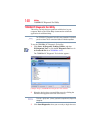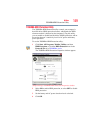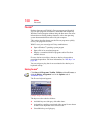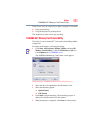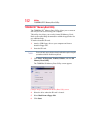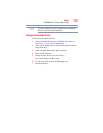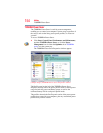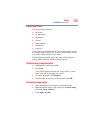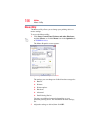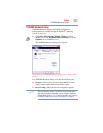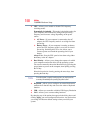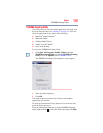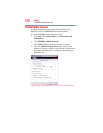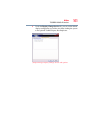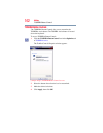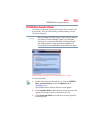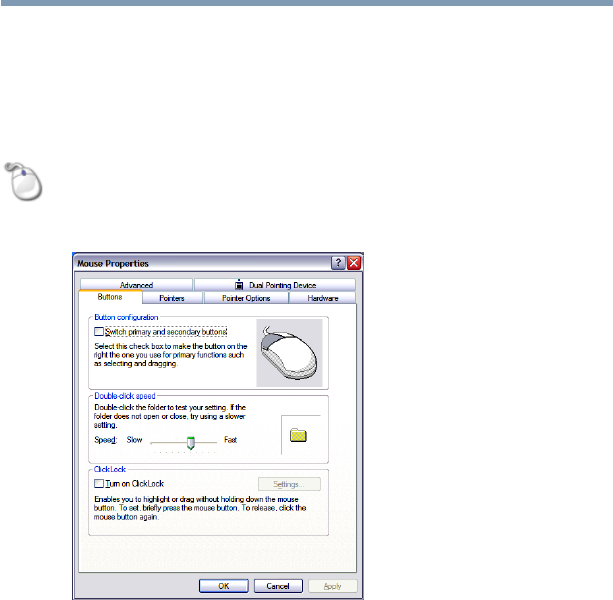
156
Utilities
Mouse Utility
Mouse Utility
The Mouse utility allows you to change your pointing device or
mouse settings.
To access the Mouse utility:
1 Click Start, Control Panel, Printers and other Hardware,
and then Mouse, or click the Mouse icon in the Optimize tab
of TOSHIBA Assist.
The Mouse Properties screen appears.
(Sample Image) Mouse Properties screen
The settings you can change are divided into these categories:
❖ Buttons
❖ Pointers
❖ Pointer options
❖ Hardware
❖ Advanced
❖ Dual Pointing Device
You may see additional categories depending on your
particular pointing device. For information on these settings,
see.
2 Adjust the settings as desired, then click OK.