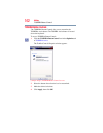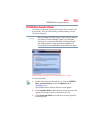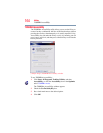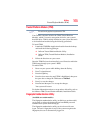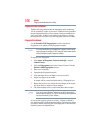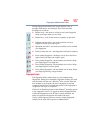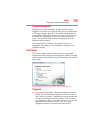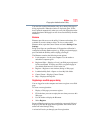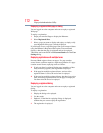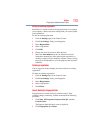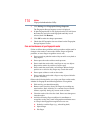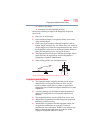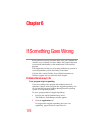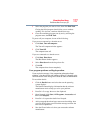170
Utilities
Fingerprint Authentication Utility
❖ Delete—Deletes all fingerprints for the current user.
❖ Import or Export User Data—Existing fingerprints can be
exported to a *.vtp file and imported back to your fingerprint
software. The *.vtp file is encrypted and protected by a
password that is defined during export.
Settings
❖ System Settings—Opens the Settings dialog containing various
options for setting up the product. Most of these settings can be
modified only by administrators and affect all users.
❖ User Settings—Opens the User Settings dialog containing
user-specific options for setting up the product.
❖ Power-on Security—The memory of the fingerprint device is
limited (typical capacity is 21 fingerprints). You can decide
which fingerprints are present in the device memory and can be
used for verification on computer startup, or create new
fingerprints to be used only for power-on authentication.
❖ Fingerprint Storage Inspector—Opens the Fingerprint Storage
Inspector dialog where you can see the contents of your
fingerprint storage.
Help
❖ Introduction—Displays the Introduction dialog with basic
information about product features.
❖ Tutorial—Runs the fingerprint tutorial which shows you how
to enroll your fingerprints. This tutorial is highly recommended
for first-time users of this technology. The quality of enrolled
fingerprints is extremely important for your satisfaction with
the product.
❖ Help icon—Displays this help. The help files in other
languages (depending on your installation) are located in the
mui subfolder of your installation folder.
❖ About icon—Displays version information.
Password Bank
The Password Bank stores registration and logon information for
Web sites and dialogs, helping to automate the task of entering this
information.