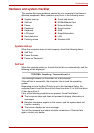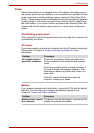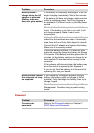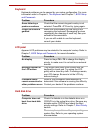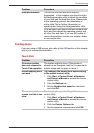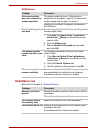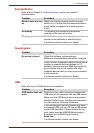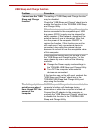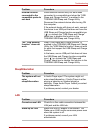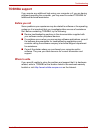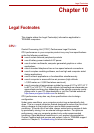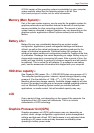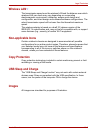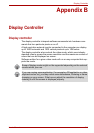User’s Manual 9-11
Troubleshooting
Sleep/Hibernation
LAN
External devices
connected to the
compatible ports do
not work
Some external devices may not work when
connected to a compatible port when the "USB
Sleep and Charge function" is enabled in the
TOSHIBA USB Sleep and Charge Utility.
Reconnect the external device after turning ON
the computer.
If the external device still does not work, connect
the device to an USB port that does not have the
USB Sleep and Charge function-compatible icon
( ) or uncheck the "USB Sleep and Charge"
check box to disable this function in the
TOSHIBA USB Sleep and Charge Utility.
The "USB WakeUp
function" does not
work
When "USB Sleep and Charge function" is
enabled in the TOSHIBA USB Sleep and Charge
Utility, the "USB WakeUp function" does not work
for ports that support the USB Sleep and Charge
function.
In that case, use an USB port that does not have
the USB Sleep and Charge function-compatible
icon ( ) or uncheck the "USB Sleep and
Charge" check box to disable this function in the
TOSHIBA USB Sleep and Charge Utility.
Problem Procedure
Problem Procedure
The system will not
enter
sleep/hibernation
Is Audio Player open? The system might not
enter sleep/hibernation, if Audio Player is either
playing a selection or finished playing a
selection. Close Audio Player before you select
sleep/hibernation.
If problems persist, contact your dealer.
Problem Procedure
Cannot access LAN Check for a firm cable connection between the
LAN jack and the LAN hub.
Wake-up on LAN Make sure the AC adaptor is connected. The
Wake-up on LAN function consumes power even
when the system is off.
If problems persist, consult your LAN
administrator.