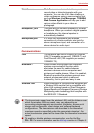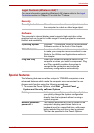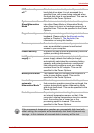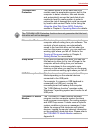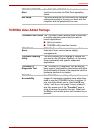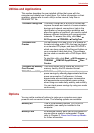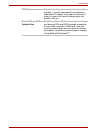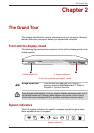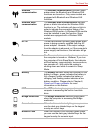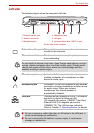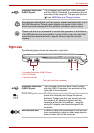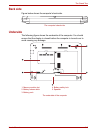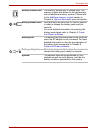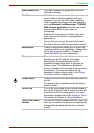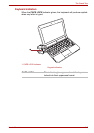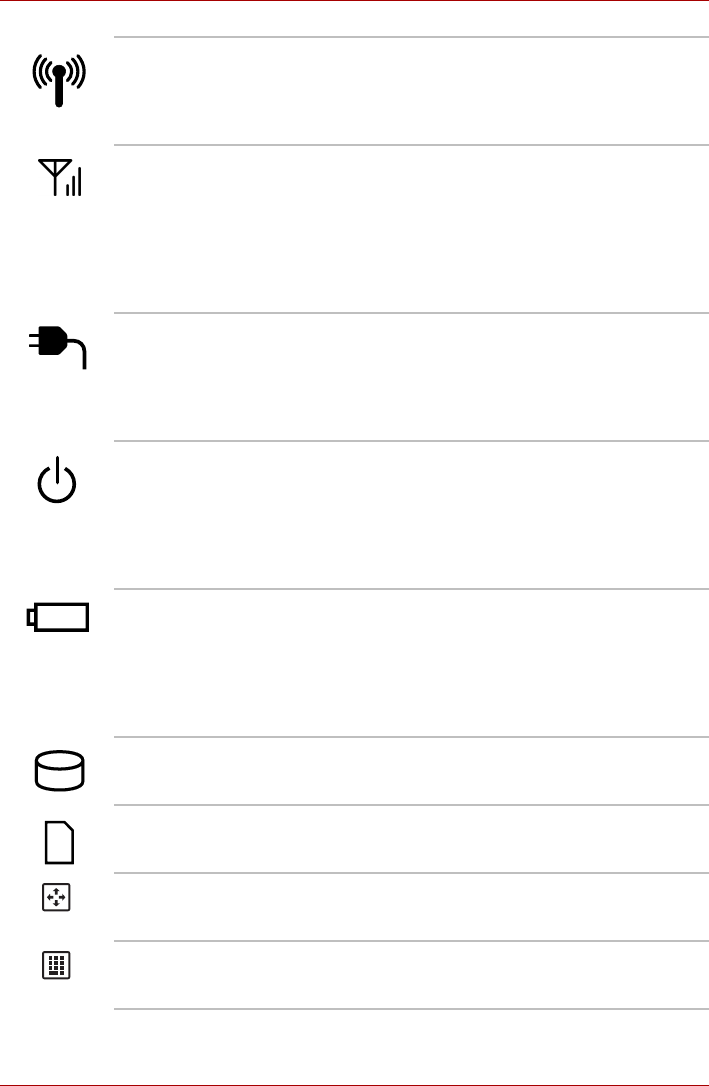
User’s Manual 2-2
The Grand Tour
Wireless
communication
The Wireless communication indicator glows
amber when the Bluetooth and Wireless LAN
functions are turned on. Only some models are
equipped with Bluetooth and Wireless LAN
functions.
Wireless WAN
communication
The Wireless WAN communication indicator
glows or blinks blue when the Wireless WAN
function is on. The indicator will glow or blink in
order to indicate the connection status of the
Wireless WAN function. A Wireless WAN module
must be installed to use this function. Some
models are equipped with a Wireless WAN
module.
DC IN The DC IN indicator normally glows green when
power is being correctly supplied from the AC
power adaptor. However, If the output voltage
from the adaptor is abnormal, or if the computer's
power supply malfunctions, this indicator will go
out.
Power The Power indicator normally glows green when
the computer is turned on. However, if you turn
the computer off into Sleep Mode, this indicator
will flash amber - approximately two seconds on,
two seconds off - both while the system is
shutting down and while it remains in Sleep
Mode.
Battery The Battery indicator shows the condition of the
battery's charge - green indicates the battery is
fully charged, amber indicates the battery is
charging, and flashing amber indicates a low
battery condition. Please refer to Chapter 6,
Power and Power-up Modes for more
information on this feature.
HDD The HDD indicator glows green whenever the
computer is accessing the built-in hard disk
drive.
Bridge media slot The Bridge media slot indicator glows green
when the computer is accessing the Bridge
media slot.
Arrow Lock When the Arrow indicator lights green, you can
use the dark gray labeled keys on the keypad
overlay as cursor keys.
Numeric Lock When the Numeric Lock indicator glows green,
you can use the dark gray labelled keys on the
keypad overlay for numeric input.