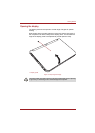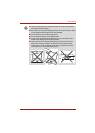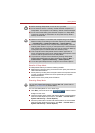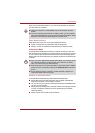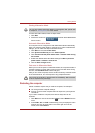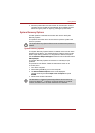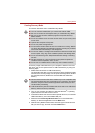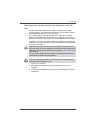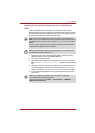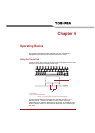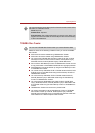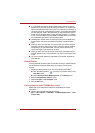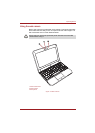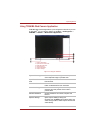User’s Manual 3-13
Getting Started
Creating Recovery Media
This section describes how to create Recovery Media.
A recovery image of the software on your computer is stored on the hard
disk drive, and can be copied to DVD or USB Flash Memory by using the
following steps:
1. Select either blank DVD or USB Flash Memory.
The application will allow you to choose from a variety of different media
onto which the recovery image can be copied including DVD-R, DVD-R
DL, DVD-RW, DVD+R, DVD+R DL and DVD+RW and USB Flash
Memory.
2. Turn on your computer and allow it to load the Windows
®
7 operating
system from the hard disk drive as normal.
3. Insert the first blank disc into the external optical disc drive, or Insert the
USB Flash Memory into one available USB port.
4. Double click the Recovery Media Creator icon on the Windows
®
7
desktop, or select the application from the Start Menu.
5. After Recovery Media Creator starts, select the type of media and the
title you wish to copy, and then click the Create button.
■ You can use DVD media when you connect the external ODD.
■ Be sure to connect the AC adaptor when you create Recovery Media.
■ Be sure to close all other software programs except the Recovery
Media Creator.
■ Do not run software such as screen savers which can put a heavy load
on the CPU.
■ Operate the computer at full power.
■ Do not use power-saving features.
■ Do not write to the disc when the anti-virus software is running. Wait for
it to finish, then disable virus detection programs including any software
that checks files automatically in the background.
■ Do not use utilities, including those intended to enhance hard disk drive
access speed. They may cause unstable operation and damage data.
■ Do not shut down/log off or Sleep/Hibernate while writing or rewriting
the disc.
■ Set the computer on a level surface and avoid places subjected to
vibrations such as airplanes, trains, or cars.
■ Do not use on unstable tables or other any other unstable surfaces.
■ Please note that some of the above media may not be compatible with
the external optical disc drive connected to your computer. You should
therefore verify the external ODD supports the blank media you have
chosen before proceeding.
■ USB Flash Memory will be formatted and all the data in the USB Flash
Memory will be lost when proceeding.