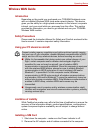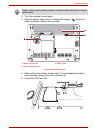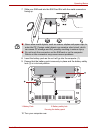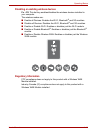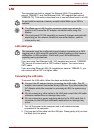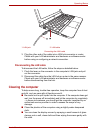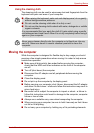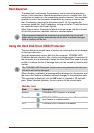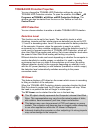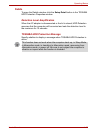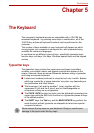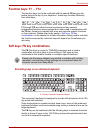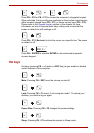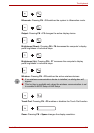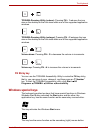User’s Manual 4-18
Operating Basics
Heat dispersal
To protect from overheating, the processor has an internal temperature
sensor. If the computer’s internal temperature rises to a certain level, the
cooling fan is turned on or the processing speed is lowered. You can select
whether to control the processor temperature by turning on the fan first,
then if necessary, lowering the processor speed. Or, by lowering the
processor speed first, then if necessary, turning on the fan. These functions
are controlled within the Power Options.
When the processor temperature falls to a normal range, the fan is turned
off and the processor operation returns to standard speed.
Using the Hard Disk Drive (HDD) Protection
The hard disk drive models have a function for reducing the risk of damage
on the hard disk drive.
Using an acceleration sensor built into the computer, TOSHIBA HDD
Protection detects vibration, falls, shocks and similar signs of movement of
the computer, and automatically moves the Hard Disk Drive head to a safe
position to reduce the risk of damage that could be caused by head-to-disk
contact.
When vibration is detected, a message will be displayed on the screen, and
the icon in the Taskbar notification area will changed to the protection state.
This message is displayed until the OK button is pressed or 30 seconds
pass. When vibration subsides, the icon returns to the normal state.
Taskbar icon
If the processor temperature reaches an unacceptably high level with
either setting, the system automatically shuts down to prevent damage.
Data in memory will be lost.
The TOSHIBA HDD Protection function does not guarantee that the hard
disk drive will not be damaged.
State Icon Description
Normal TOSHIBA HDD Protection is enabled.
Protection TOSHIBA HDD Protection is active. The hard disk
drive head is in a safe position.
OFF TOSHIBA HDD Protection is disabled.