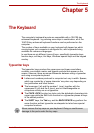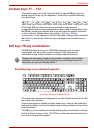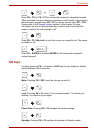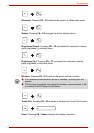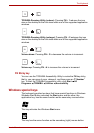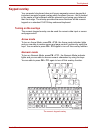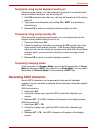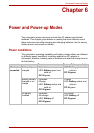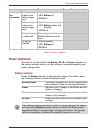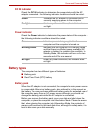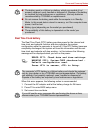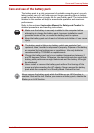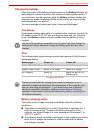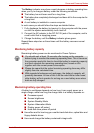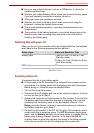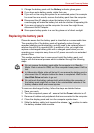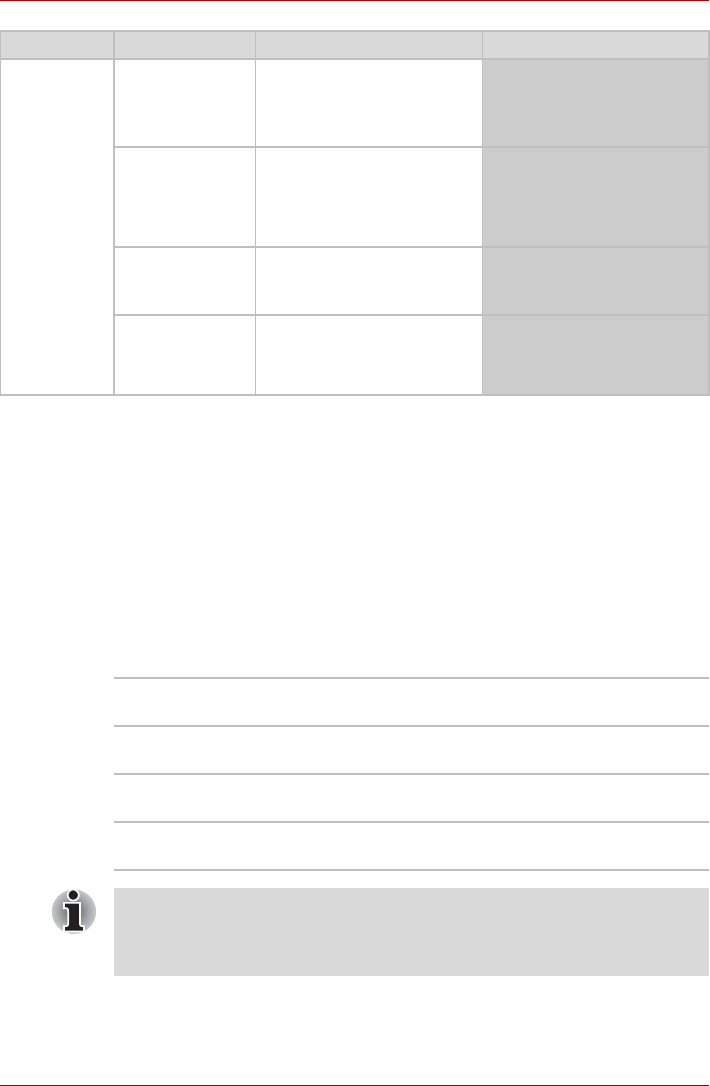
User’s Manual 6-2
Power and Power-up Modes
Table 6-1 Power conditions
Power indicators
As shown in the below table, the Battery, DC IN and Power indicators on
the system indicator alert you to the computer’s operating capability and
battery charge status.
Battery indicator
Check the Battery indicator to determine the status of the battery pack -
the following indicator conditions should be noted:
AC adaptor
not
connected
Battery charge
is above low
battery trigger
point
• Operates
• LED: Battery off
• DC IN off
Battery charge
is below low
battery trigger
point
• Operates
• LED: Battery amber and
blinking
• DC IN off
Battery charge
is exhausted
Computer goes into
Standby Mode and shuts
down
No battery
installed
• Cannot operate
• LED: Battery off
• DC IN
off
Power on Power off (no operation)
Blinking amber The battery charge is low, the AC adaptor must
be connected in order to recharge the battery.
Amber Indicates the AC adaptor is connected and the
battery is charging.
Green Indicates the AC adaptor is connected and the
battery is fully charged.
No light Under any other conditions, the indicator does
not light.
If the battery pack becomes too hot while it is being charged, the charge
will stop and the Battery indicator will go out. When the battery pack's
temperature falls to a normal range, charging will resume - this process
will occur regardless of whether the computer's power is on or off.