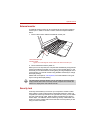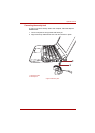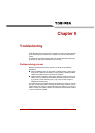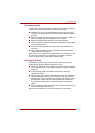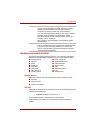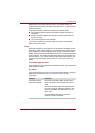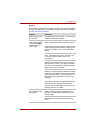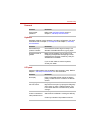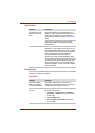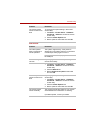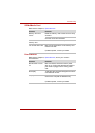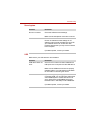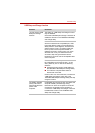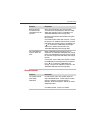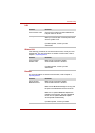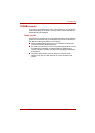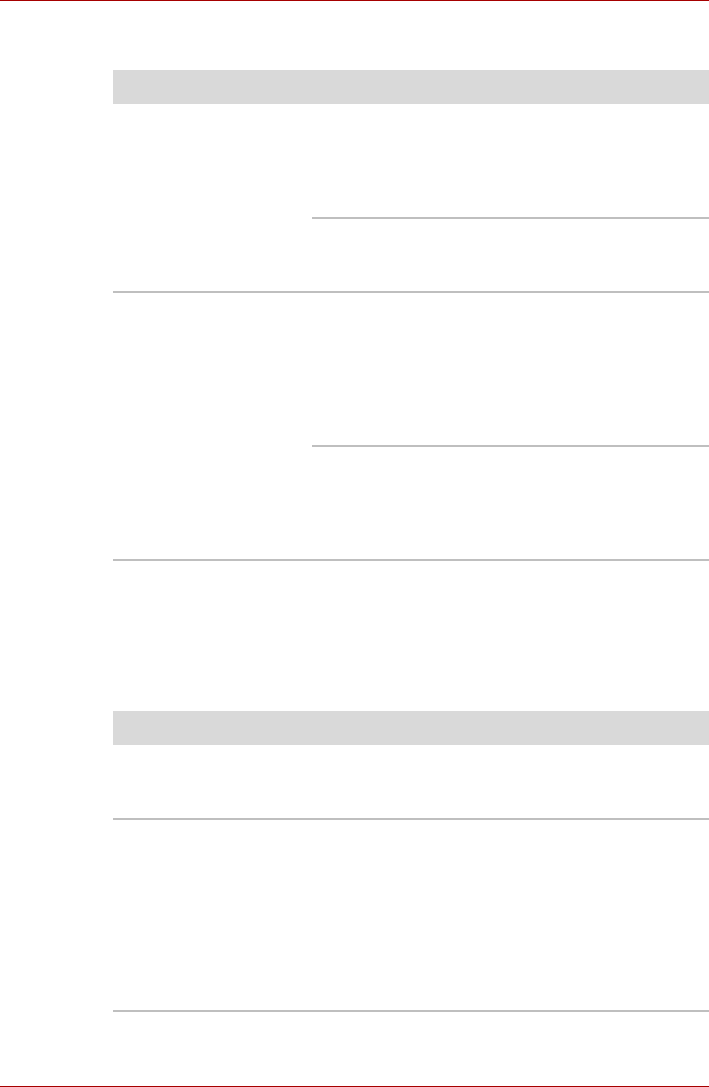
User’s Manual 9-7
Troubleshooting
Hard disk drive
Pointing device
If you are using a USB mouse, also refer to the USB section in this chapter
and to your mouse documentation.
Touch Pad
Problem Procedure
Computer does not
boot from hard disk
drive
Check if a diskette is in the diskette drive or a
CD/DVD is in the optical disc drive. Remove any
diskette and/or CD/DVD and check the Boot
priority settings. Refer to Chapter 7, Boot Priority
section.
There may be a problem with your operating
system files. Refer to your operating system
documentation.
Slow performance The files on the hard disk drive may be
fragmented - in this instance you should run the
disk defragmentation utility to check the condition
of your files and the hard disk drive. Please refer
to the operating system's documentation or
online Help File for further information on
operating and using the defragmentation utility.
As a last resort you should reformat the hard disk
drive and then reload the operating system and
all other files and data. If you are still unable to
resolve the problem, contact your reseller, dealer
or service provider.
Problem Procedure
On-screen pointer
does not respond to
Touch Pad operation
The system might be busy. If the pointer is
shaped as an hourglass, wait for it to resume its
normal shape and try again to move it.
Double-tapping does
not work
Try changing the double-click speed setting in
the mouse control utility.
1. Click Start J Control Panel J Hardware
and Sound J Mouse to access the mouse
control utility.
2. Click the Buttons tab.
3. Set the Double-click speed as instructed
and click OK.