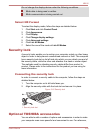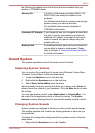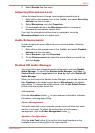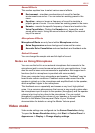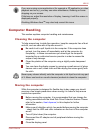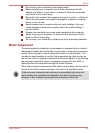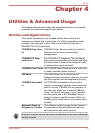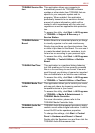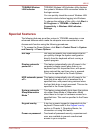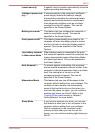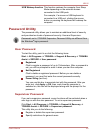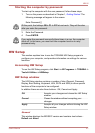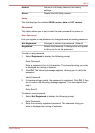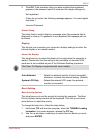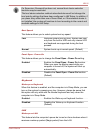TOSHIBA Service Sta-
tion
This application allows your computer to
automatically search for TOSHIBA software
updates or other alerts from TOSHIBA that are
specific to your computer system and its
programs. When enabled, this application
periodically transmits to our servers a limited
amount of system information, which will be
treated in strict accordance with the rules and
regulations as well as applicable data protection
law.
To access this utility, click Start -> All Programs
-> TOSHIBA -> Support & Recovery ->
Service Station.
TOSHIBA Bulletin
Board
Bulletin Board is a convenient place to pin things
to visually organize in a fun and creative way.
Simply drag and drop your favorite pictures, files
or notes to pin them on the Board. You can use it
to create thumbnail shortcuts, reminders, to-do
list and so on according to your personal style.
To access this utility, click Start -> All Programs
-> TOSHIBA -> Tools & Utilities -> Bulletin
Board.
TOSHIBA ReelTime This application is a graphical history/indexing
tool that enables you to view recently accessed
files in a fun and easy-to-use format. View and
scroll through your history of opened or imported
files via thumbnails in an intuitive user interface.
To access this utility, click Start -> All Programs
-> TOSHIBA -> Tools & Utilities -> ReelTime.
TOSHIBA Media Con-
troller
This application allows you to control your music,
pictures and videos by streaming content to any
compatible device in your home.
To access this utility, click Start -> All Programs
-> TOSHIBA -> Media & Entertainment ->
TOSHIBA Media Controller.
For more information, please refer to the
TOSHIBA Media Controller Help.
TOSHIBA Audio En-
hancement
TOSHIBA Audio Enhancement provides a highly
realistic sound without digital saturation. It can be
turned On/Off on the speakers properties.
To change the settings, click Start -> Control
Panel -> Hardware and Sound -> Sound.
Double click the Speakers icon and then click the
TOSHIBA Audio Enhancement tab.
NB510
User's Manual 4-3