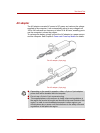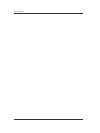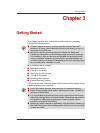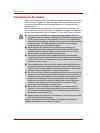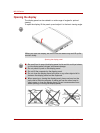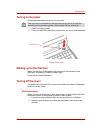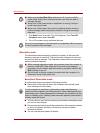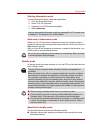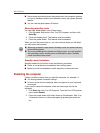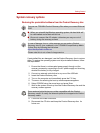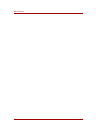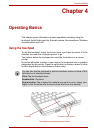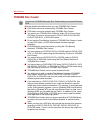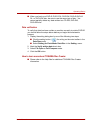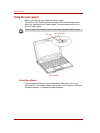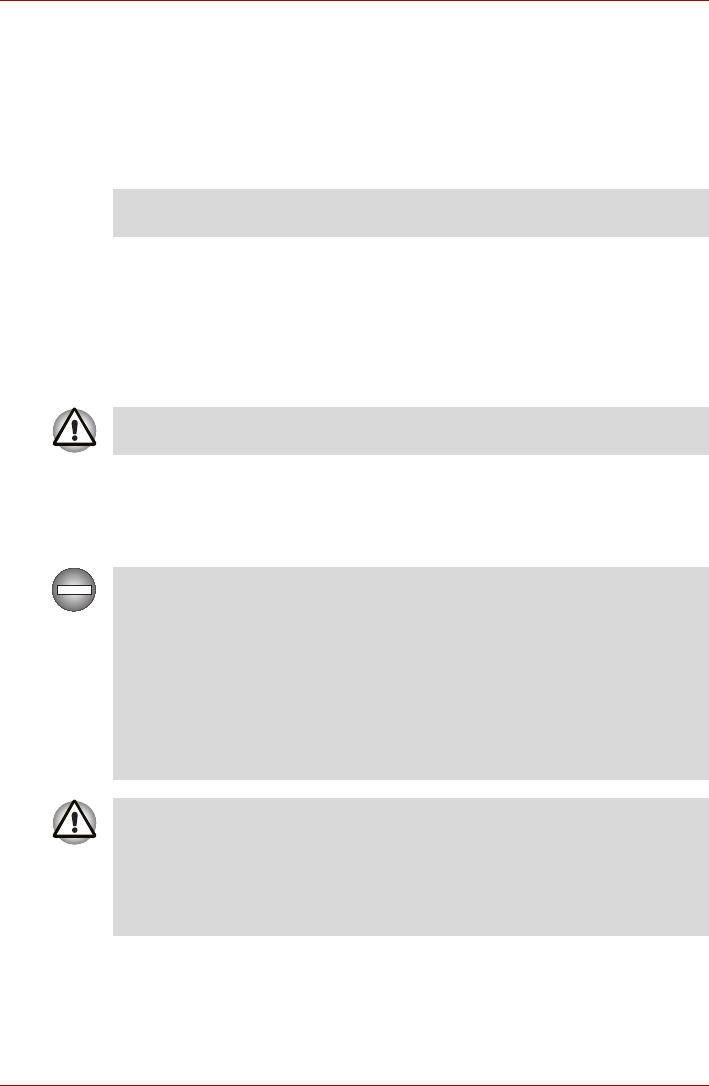
User’s Manual 3-7
Getting Started
Starting hibernation mode
To enter hibernation mode, follow the steps below.
1. Click Windows Start button.
2. Select Turn Off Computer.
3. Open the Turn Off Computer dialog box.
4. Select Hibernate.
Data save in hibernation mode
When you turn off the power in hibernation mode, the computer takes a
moment to save current memory data to the hard disk. During this time, the
Disk indicator will light.
After you turn off the computer and memory is saved to the hard disk, turn
off the power to any peripheral devices.
Standby mode
In standby mode the power remains on, but the CPU and all other devices
are in standby mode.
Benefits of standby mode
The standby feature provides the following benefits:
■ Restores the previous working environment more rapidly than does
hibernation feature.
You can also enable hibernation mode by pressing Fn + F2 - please refer
to Chapter 5, The Keyboard, for further details.
Do not turn the computer or devices back on immediately. Wait a moment
to let all capacitors fully discharge.
Turning Off your computer where electronic devices are regulated or
controlled.
When you have to turn off your computer aboard an aircraft or in places
where electronic devices are regulated or controlled, always shut down
the computer completely or put the computer into hibernation mode
instead of allowing it to go into standby mode, and turn off any wireless
communication switches or devices, while in standby mode, the computer
operating system may reactivate itself to run pre-programmed tasks or to
preserve unsaved data, and might interfere with aviation or other systems,
possibly causing serious injury.
■ Before entering standby mode, be sure to save your data.
■ Do not install or remove a memory module while the computer is in
Standby mode. The computer or the module could be damaged.
■ Do not remove the battery pack while the computer is in standby mode
(unless the computer is connected to an AC power source). Data in
memory will be lost.