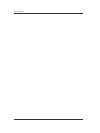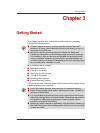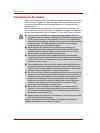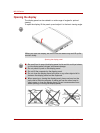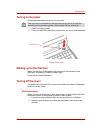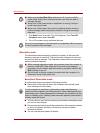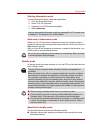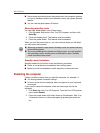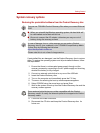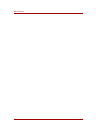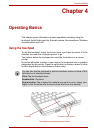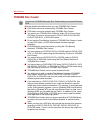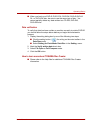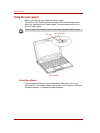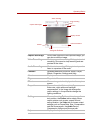3-8 User’s Manual
NB 100 Series
■ Saves power by shutting down the system when the computer receives
no input or hardware access for the duration set by the system Standby
feature.
■ You can use the panel power off feature.
Executing standby mode
You can enter sleep mode in one of three ways:
1. Click Windows Start button, click Turn Off Computer, and then click
Stand By.
2. Close the display panel. This feature must be enabled.
3. Press the power button. This feature must be enabled.
When you turn the power back on, you can continue where you left when
you shut down the computer.
Standby mode limitations
Standby mode will not function under the following conditions:
■ Power is turned back on immediately after shutting down.
■ Memory circuits are exposed to static electricity or electrical noise.
Restarting the computer
Certain conditions require that you reset the computer, for example, if:
■ You change certain computer settings.
■ An error occurs and the computer does not respond to your keyboard
commands.
If you need to restart the computer, there are three ways this can be
achieved:
1. Click Start then click Turn Off Compute. From the Turn Off Computer
menu select Restart.
2. Press the power button and hold it down for five seconds. Wait 10 to
15 seconds, then turn on the power again by pressing the power but
ton.
■ When the computer is shut down in Standby mode, the power indicator
glows blinking green.
■ If you are operating the computer on battery power, you can lengthen
the operating time by shutting down in Hibernation mode. Standby
mode consumes more power.