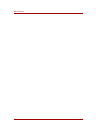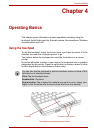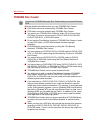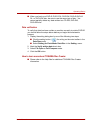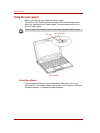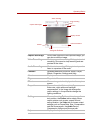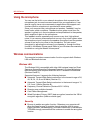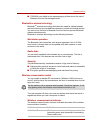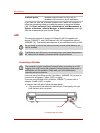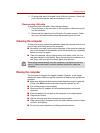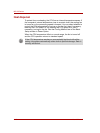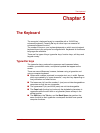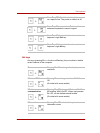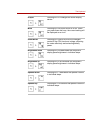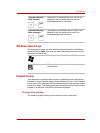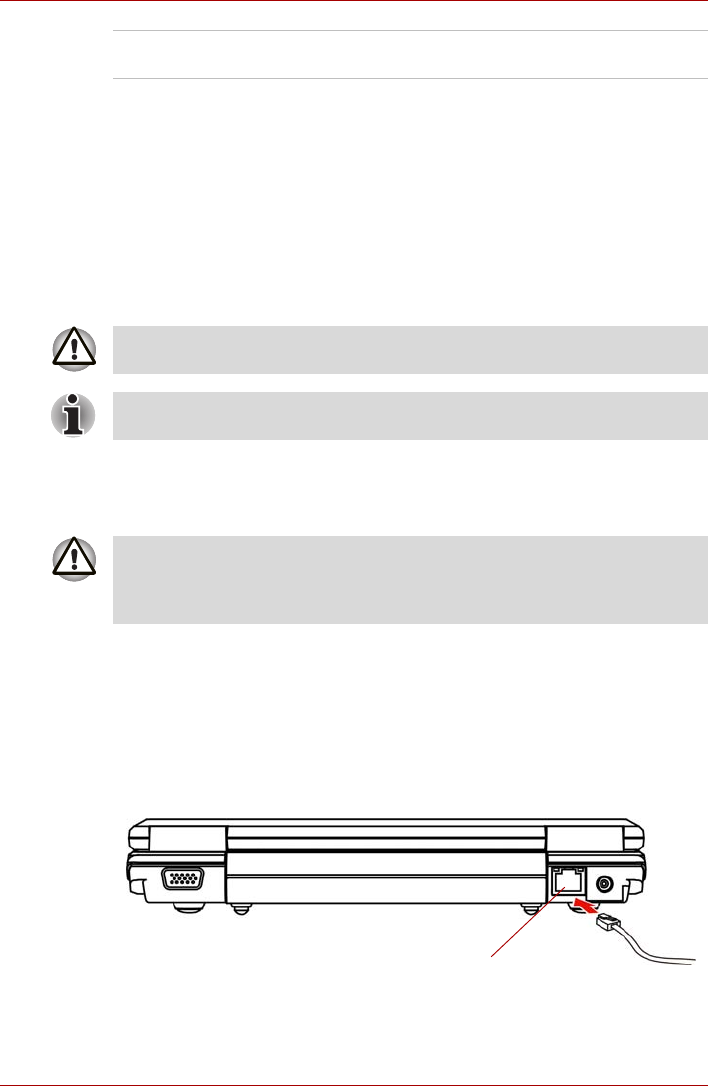
4-8 User’s Manual
NB 100 Series
If you used the Task Bar to disable Wireless LAN, restart the computer or
follow the procedures below to enable the system to recognize Wireless
LAN. Click Start Control Panel Performance and Maintenance
System Hardware Device Manager Network adaptors, and right
click the wireless device then choose Enable.
LAN
The computer has built-in support for Ethernet LAN (10 megabits per
second, 10BASE-T), and Fast Ethernet LAN (100 megabits per second,
100BASE-TX). This section describes how to connect/disconnect to a LAN.
Connecting LAN cable
If you are using Fast Ethernet LAN (100 Mbit/s, 100BASE-TX), be sure to
connect with a category 5 cable, CAT5, or higher.
If you are using Ethernet LAN (10 Mbit/s, 10BASE-T), connect with a
category 3 cable, CAT3, or higher.
To connect the LAN cable, follow the steps below.
1. Plug one end of the cable into the LAN jack. Press gently until you
hear the latch click into place.
Connecting the LAN cable
Indicator glows Wireless communication hot keys are on.
Wireless LAN is turned on by an application.
Do not install or remove an optional memory module while Wake-up on
LAN is enabled.
The Wake-up on LAN function consumes power even when the system is
off. Leave the AC adaptor connected while using this feature.
The computer must be configured properly before connecting to a LAN.
Logging onto a LAN using the computer’s default settings could cause a
malfunction in LAN operation. Check with your LAN administrator
regarding set-up procedures.
LAN jack