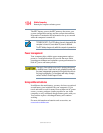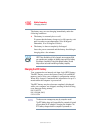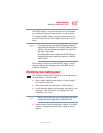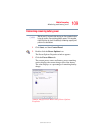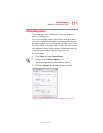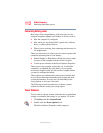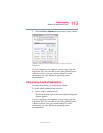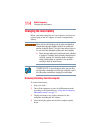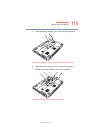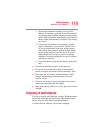112
Mobile Computing
Monitoring main battery power
5.375 x 8.375 ver 2.3.2
Conserving battery power
How long a fully charged battery pack lasts when you are
using the computer depends on a number of factors, such as:
❖ How the computer is configured
❖ How much you use the hard disk, optical drive, diskette
drives, or other optional devices
❖ Where you are working, since operating time decreases at
low temperatures
There are various ways in which you can conserve power and
extend the operating time of your battery:
❖ Enable Standby or Hibernation, which saves power when
you turn off the computer and turn it back on again
❖ Use the power schemes in the Power Options Properties
These power-saving options control the way in which the
computer is configured. By using them, you can greatly
increase the length of time you can use the computer before
you need to recharge the battery.
These options are combined into preset power schemes that
let you choose between maximum power savings and peak
system performance. You may also set individual power-
saving options to suit your own needs.
The following sections describe how to choose a power
scheme and discuss each power-saving option.
Power Schemes
You can choose a power scheme, and either use its predefined
settings or customize the settings as you require. To do this:
1 Click Start, and then Control Panel.
2 Double-click the Power Options icon.
The Power Options Properties window appears.