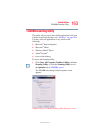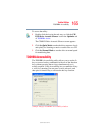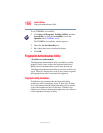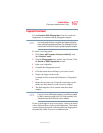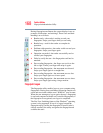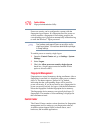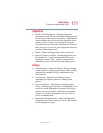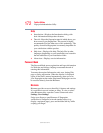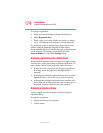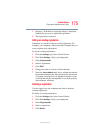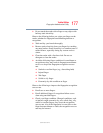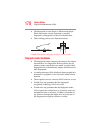171
Toshiba Utilities
Fingerprint Authentication Utility
5.375 x 8.375 ver 2.3
Fingerprints
❖ Enroll or Edit Fingerprints—Runs the fingerprint
enrollment wizard. You can enroll/delete fingerprints for
the current user and, if power-on security is implemented,
control whether they are stored in the fingerprint device
memory. After you enroll your fingerprints, they are
associated with your user name and password. The next
time you log in, you can use your fingerprints instead of
your user name and password.
❖ Delete—Deletes all fingerprints for the current user.
❖ Import or Export User Data—Existing fingerprints can
be exported to a *.vtp file and imported back to your
fingerprint software. The *.vtp file is encrypted and
protected by a password that is defined during export.
Settings
❖ System Settings—Opens the Settings dialog containing
various options for setting up the product. Most of these
settings can be modified only by administrators and
affect all users.
❖ User Settings—Opens the User Settings dialog
containing user-specific options for setting up the
product.
❖ Power-on Security—The memory of the fingerprint
device is limited (typical capacity is 21 fingerprints). You
can decide which fingerprints are present in the device
memory and can be used for verification on computer
startup, or create new fingerprints to be used only for
power-on authentication.
❖ Fingerprint Storage Inspector—Opens the Fingerprint
Storage Inspector dialog where you can see the contents
of your fingerprint storage.