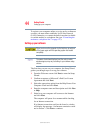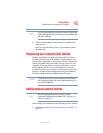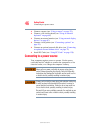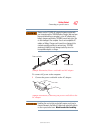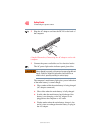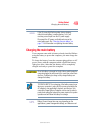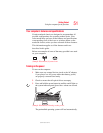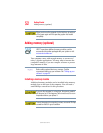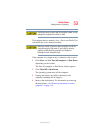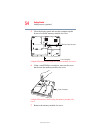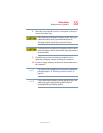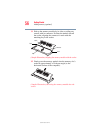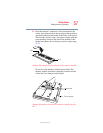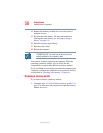52
Getting Started
Adding memory (optional)
5.375 x 8.375 ver 2.3
When you turn on the computer for the first time, do not turn
off the power again until the operating system has loaded
completely.
Adding memory (optional)
HINT: To purchase additional memory modules, see the
accessories information packaged with your system or visit
accessories.toshiba.com.
Your computer comes with enough memory to run most of
today’s popular applications. You may want to increase the
computer’s memory if you use complex software or process
large amounts of data.
Before adding external devices or memory, Toshiba
recommends setting up your software. See “Setting up your
software” on page 44.
Installing a memory module
Additional memory modules can be installed in the memory
module slots on the base of the computer. You will need a
small Phillips screwdriver for this procedure.
If you use the computer for a long time, the memory module
will become hot. If this happens, let the module cool to room
temperature before you replace it.
To avoid damaging the computer’s screws, use a small Phillips
screwdriver that is in good condition.
NOTE