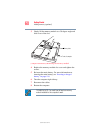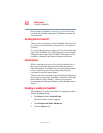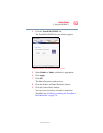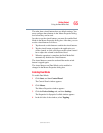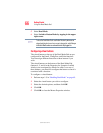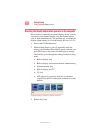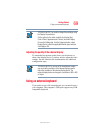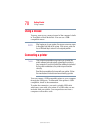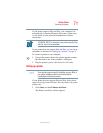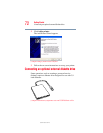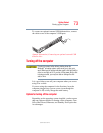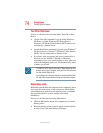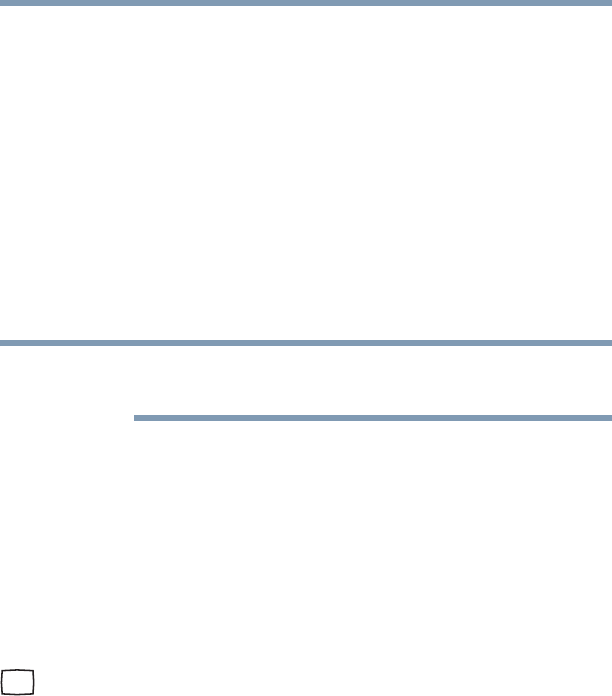
67
Getting Started
Using external display devices
5.375 x 8.375 ver 2.3
Using external display devices
Your computer comes with a built-in LCD display, but you
can also connect an external display device to an available
video port, as follows:
❖ An external monitor or projector via the RGB (monitor) port
❖ A standard TV, projector, VCR, or DVD recorder/player
via the S-video (TV-out) port (available on certain
models)
❖ A projector or a monitor via the DVI video port
(available on certain models)
DVI stands for Digital Visual Interface, and is a standard for connecting
computers to digital monitors.
Before connecting an external monitor or video projector,
configure your computer for the type of device you are
connecting. To do this, refer to the documentation for your
operating system and devices.
Connecting an external monitor or projector
You can easily attach an external monitor or projector to your
computer if you need a larger screen. To do this:
1 Connect the monitor’s video cable to the RGB (monitor)
port on the left side of the computer.
2 Connect the device’s power cable to a live electrical
outlet.
3 Turn on the external device.
4 Set the display mode by pressing
Fn + F5, or by
configuring the Display Properties settings.
NOTE