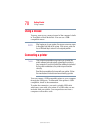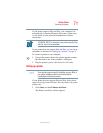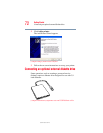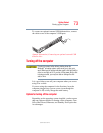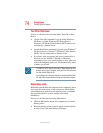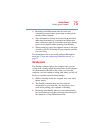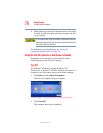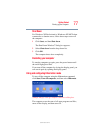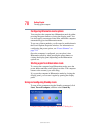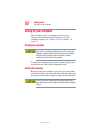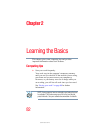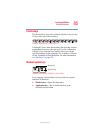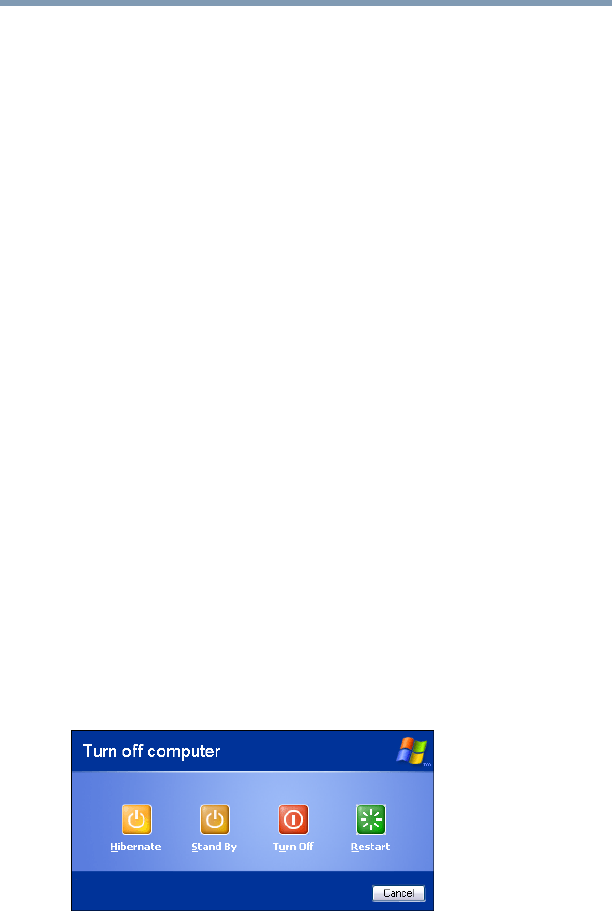
78
Getting Started
Turning off the computer
5.375 x 8.375 ver 2.3
Configuring Hibernation mode options
You can place the computer into Hibernation mode by either
pressing the power button or closing the display panel. You
can also specify an amount of time after which the computer
automatically goes into Hibernation mode.
To use any of these methods, you first need to enable them in
the Power Options Properties window. For information on
configuring the power options, see “Power Schemes” on
page 112.
Once the computer is configured, you can place it into
Hibernation mode by either pressing the power button or
closing the display panel, depending on the Hibernation
options set.
Starting again from Hibernation mode
To start up the computer from Hibernation mode, press the
power button until the on/off light glows blue. The computer
returns to the screen(s) you were using.
If you put the computer in Hibernation mode by closing the
display panel, you can start it again by opening the display
panel.
Using and configuring Standby mode
To turn off the computer using the Standby command, click
Start, Turn off computer, and then select Stand By.
(Sample Image) Turn off computer Windows
®
dialog box