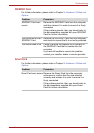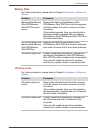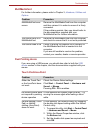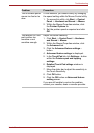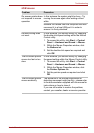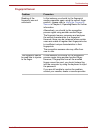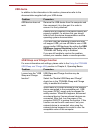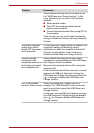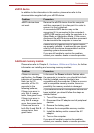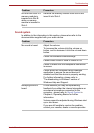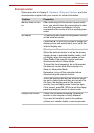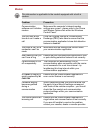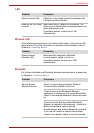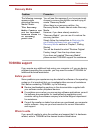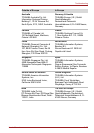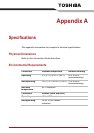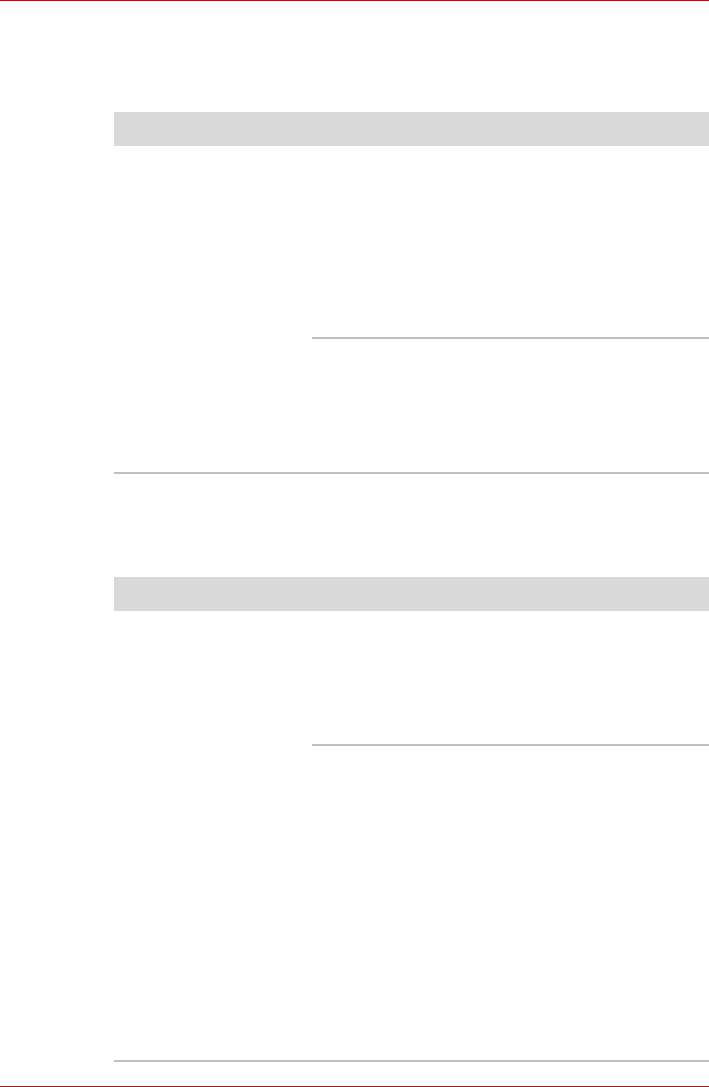
User’s Manual 8-21
Troubleshooting
eSATA device
In addition to the information in this section, please also refer to the
documentation supplied with your eSATA device.
Additional memory module
Please also refer to Chapter 3, Hardware, Utilities and Options, for further
information on installing and removing memory modules.
Problem Procedure
eSATA device does
not work
Remove the eSATA device from the computer
and then reconnect it to a free port it in order to
ensure it is firmly attached.
A connected eSATA device may not be
recognized if it is connected to the computer's
eSATA/USB combo port while the computer is in
Sleep Mode or Hibernation Mode. If this occurs,
disconnect the eSATA device and then reconnect
the device while the computer is turned on.
Ensure that any required eSATA device drivers
are properly installed - to achieve this you should
refer to both the device documentation and the
operating system documentation.
If you are still unable to resolve the problem,
contact your reseller, dealer or service provider.
Problem Procedure
If there is a memory
malfunction, the Power
indicator will repeatedly
flash (on for 0.5
seconds, off for 0.5
seconds) in the
following patterns;
If there is an error in
only Slot A: orange
twice, then green once.
If there is an error in
only Slot B: orange
once, then green twice.
If there are errors in
both Slot A and Slot B:
orange twice, then
green twice.
In the event the Power indicator flashes when
the computer is turned on, you should first check
that the installed memory module(s) are
compatible with the computer. If there is an error
with a compatible memory module, there is a
possibility the memory module is damaged.
If you determine that an incompatible module has
been installed, you should follow the steps as
detailed below:
1. Turn off the computer.
2. Disconnect the AC adaptor and all peripheral
devices.
3. Remove the battery pack.
4. Remove the incompatible memory module.
5. Install the battery and/or connect the AC
adaptor.
6. Turn on the computer.
If you are still unable to resolve the problem,
contact your reseller, dealer or service provider.