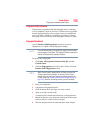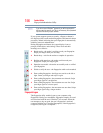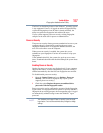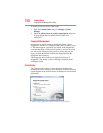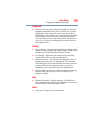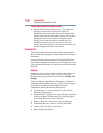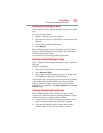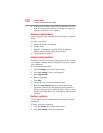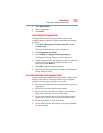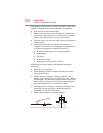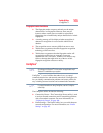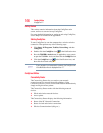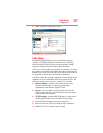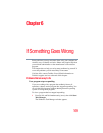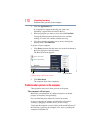163
Toshiba Utilities
Fingerprint Authentication Utility
3 Select Registrations.
4 Select a registration.
5 Click Delete.
How to Delete the Fingerprint Data
Fingerprint data is stored in the non-volatile memory. If the
computer changes ownership, Toshiba recommends the following
procedure:
1 Click Start, All Programs, Protector Suite QL, and then
Control Center.
The Protector Suite Software screen is displayed.
2 Click Fingerprints then Delete.
3 Click Settings then Fingerprint Storage Inspector.
The Fingerprint Storage Inspector screen is displayed.
4 If other fingerprint data is still displayed on the list, hold down
the
Ctrl key and select each fingerprint until they are all
selected, then click Remove.
5 Click OK to make the changes permanent.
6 Check that all Fingerprint data was deleted on the Fingerprint
Storage Inspector screen.
Care and maintenance of your fingerprint reader
Failure to follow these guidelines and/or procedures might result in
damage to the reader or cause reader failure, finger recognition
problems, or lower finger recognition success rate.
❖ Do not scratch or poke the reader with your nails or any hard or
sharp objects.
❖ Do not press the reader with too much pressure.
❖ Do not touch the reader with a wet finger or any wet objects.
Keep reader surface dry and free of water vapor.
❖ Do not touch the reader with a soiled finger. Minute foreign
particles on a soiled or dirty finger may scratch the reader.
❖ Do not paste stickers or write on the reader.
❖ Do not touch the reader with a finger or any object with built-
up static electricity.