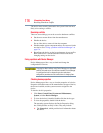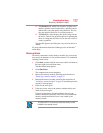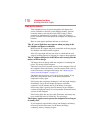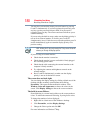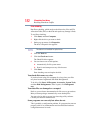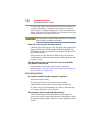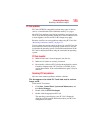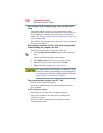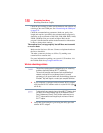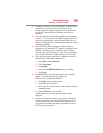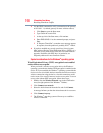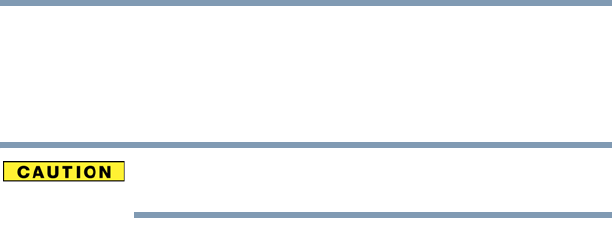
184
If Something Goes Wrong
Resolving a hardware conflict
If you need to remove a disc and cannot turn on the computer (for
example, if the battery is completely discharged), use a narrow
object, such as a straightened paper clip, to press the manual eject
button. This button is in the small hole next to the optical drive eject
button on the face of the optical drive tray.
Never use a pencil to press the manual eject button. Pencil lead can
break off inside the computer and damage it.
Some discs run correctly but others do not.
Check the type of disc you are using. The optical drive supports the
Digital Versatile Disc (DVD) formats DVD±R, DVD±RW, and
DVD RAM, plus the CD formats CD-Recordable (CD-R) and CD-
Rewritable (CD-RW).
If the problem is with a data CD or DVD, refer to the software’s
documentation and check that the hardware configuration meets the
program’s needs.
The disc will not come out of the drive when you click the
eject button on the screen.
Press the button on the optical drive itself. For additional
information see “You press the disc eject button, but the drive tray
does not slide out.” on page 183.
Sound system problems
No sound is coming from the computer’s speakers.
Adjust the volume control.
Try pressing
Fn + Esc to see if volume mute is disabled.
Check that the volume control on the computer is turned up.
If you are using external headphones or speakers, check that they
are securely connected to your computer.
The computer emits a loud, high-pitched noise.
This is feedback between the microphone and the speakers. It
occurs in any sound system when input from a microphone is fed to
the speakers and the speaker volume is too loud. Adjust the volume
control.