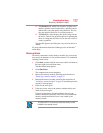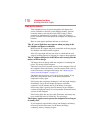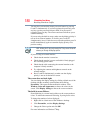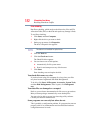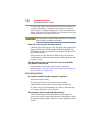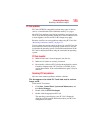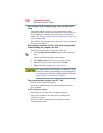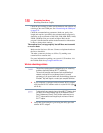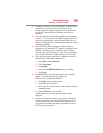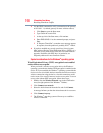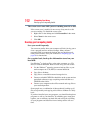185
If Something Goes Wrong
Resolving a hardware conflict
PC Card problems
PC Cards (PCMCIA-compatible) include many types of devices,
such as a removable hard disk, additional memory, or a pager.
Most PC Card problems occur during installation and setup of new
cards. If you are having trouble getting one or more of these devices
to work together, several sections in this chapter may apply.
Resource conflicts can cause problems when using PC Cards. See
“Resolving a hardware conflict” on page 175.
If your system does not have built-in drivers for your PC Card and
the card did not come with an operating system driver, it may not
work under the operating system. Contact the manufacturer of the
PC Card for information about using the card under the operating
system.
PC Card checklist
❖ Make sure the card is inserted properly into the slot.
❖ Make sure all cables are securely connected.
❖ Occasionally a defective PC Card slips through quality control.
If another computer with a PC Card slot is available, try the
card in that machine. If the card malfunctions again, it may be
defective.
Resolving PC Card problems
Here are some common problems and their solutions:
The slot appears to be dead. PC Cards that used to work no
longer work.
Check the PC Card status:
1 Click Start, Control Panel, System and Maintenance, and
then Device Manager.
2 Double-click the PCMCIA adapter.
3 Double-click the appropriate PC Card.
The operating system displays your PC Card’s Properties
dialog box, which contains information about your PC Card
configuration and status.