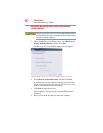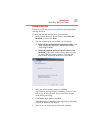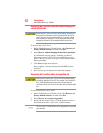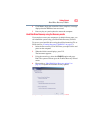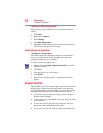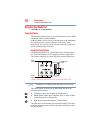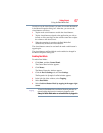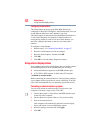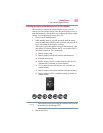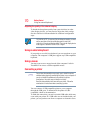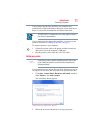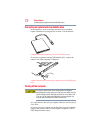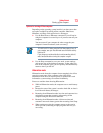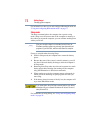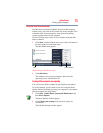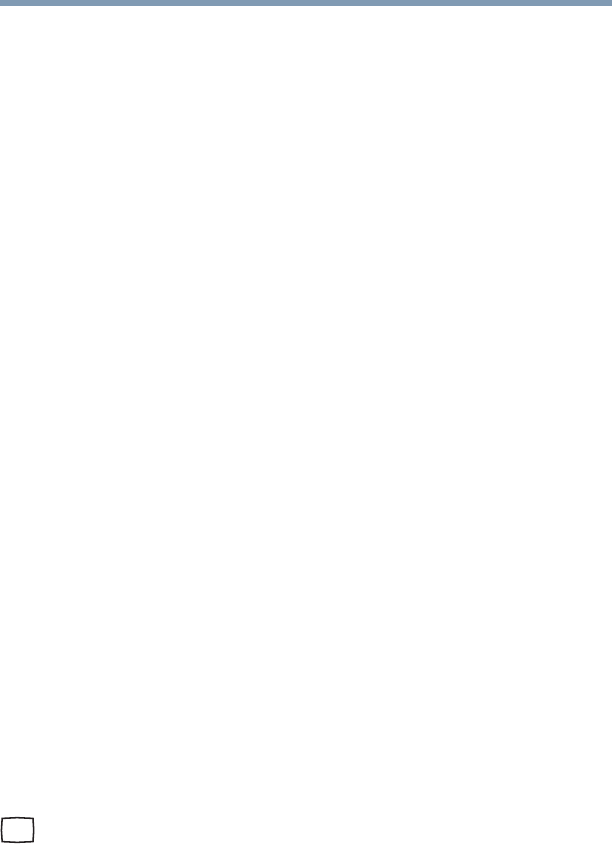
68
Getting Started
Using external display devices
Configuring virtual buttons
The virtual buttons at the top of the Dual Mode Pad are pre-
configured for the Email, ConfigFree, and Print functions. You can
assign different functions to these buttons if you wish.
The virtual buttons on the bottom of the Dual Mode Pad (buttons 4,
5, and 6 in the Properties for Synaptics LuxPad window) are
unassigned by default. In order to use one of these buttons, you
must first configure that button so that it is associated with a
function.
To configure a virtual button:
1 Perform steps 1-5 in “Enabling Dual Mode” on page 67.
2 Select the virtual button you wish to configure.
3 Select the desired options, and then click OK.
4 Click OK.
5 Click OK to close the Mouse Properties window.
Using external display devices
Your computer comes with a built-in display, but you can also connect
an external display device to an available video port, as follows:
❖ An external monitor or projector via the RGB (monitor) port
❖ A TV, VCR, or DVD recorder via the S-video (TV-out) port*
*Available on certain models
Before connecting an external monitor or video projector, configure
your computer for the type of device you are connecting. To do this,
refer to the documentation for your operating system and devices.
Connecting an external monitor or projector
You can easily attach an external monitor or projector to your
computer if you need a larger screen. To do this:
1 Connect the monitor’s video cable to the RGB (monitor) port
on the side of the computer.
2 Connect the device’s power cable to a live electrical outlet.
3 Turn on the external device.
Your computer will automatically detect the external display
device and activate a screen with display options.
4 Select the settings you desire and click Apply.
5 Click OK.