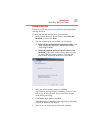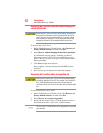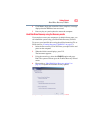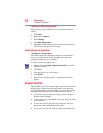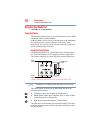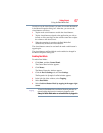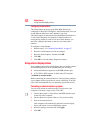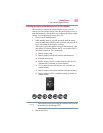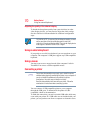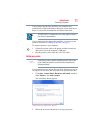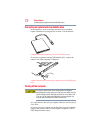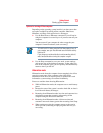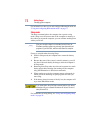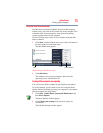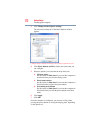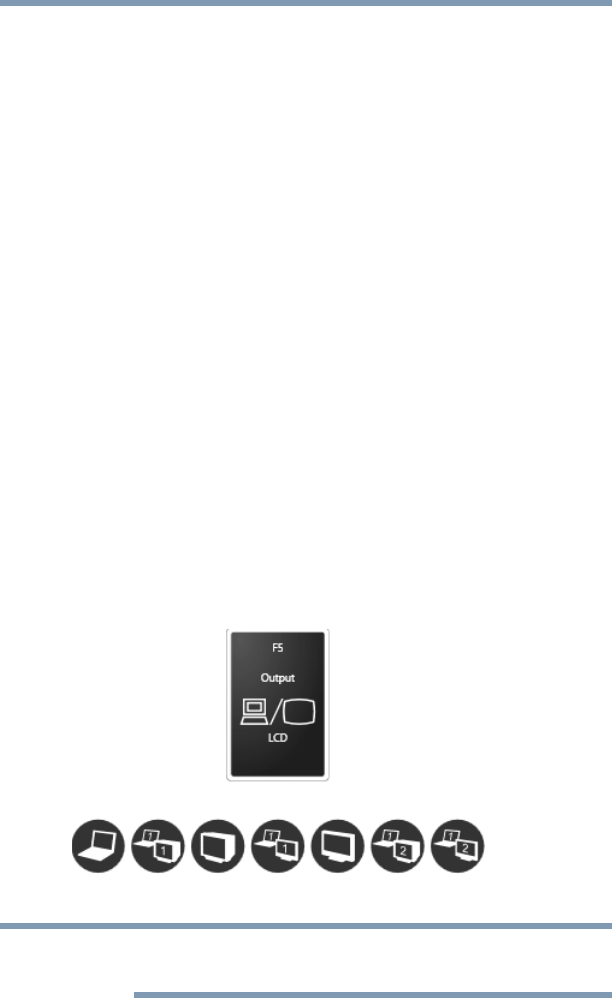
69
Getting Started
Using external display devices
Directing the display output when you turn on the computer
Once you have connected an external display device, you can
choose to use the internal display only, the external device only, or
both simultaneously. The quickest way to change the display output
settings is to use the display hot key (
Fn + F5):
1 Press
Fn and F5 simultaneously.
2 While holding down
Fn, press F5 repeatedly until the setting
you want takes effect. Briefly pause each time you press the
F5
key to allow time for the display to change.
This hot key cycles through the settings in the following order
(the options for external monitor and TV are available only if
an external monitor or TV is connected):
❖ Built-in display only
❖ Built-in display and external monitor simultaneously
❖ External monitor only
❖ Built-in display and TV (or other external video device)
simultaneously (available on certain models)
❖ TV (or other external video device) only (available on
certain models)
❖ Built-in display and external monitor (extended desktop)
❖ Built-in display and TV (extended desktop) (available on
certain models)
(Sample Image) Display options window
The dual display modes (internal display and external device) cannot
be used while you are watching a DVD.
3 Release the
Fn key.
NOTE