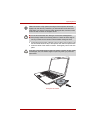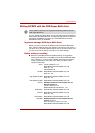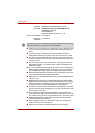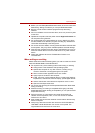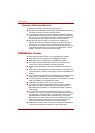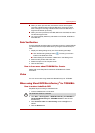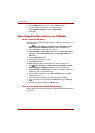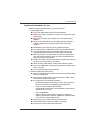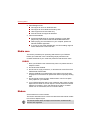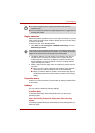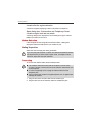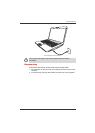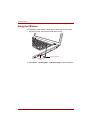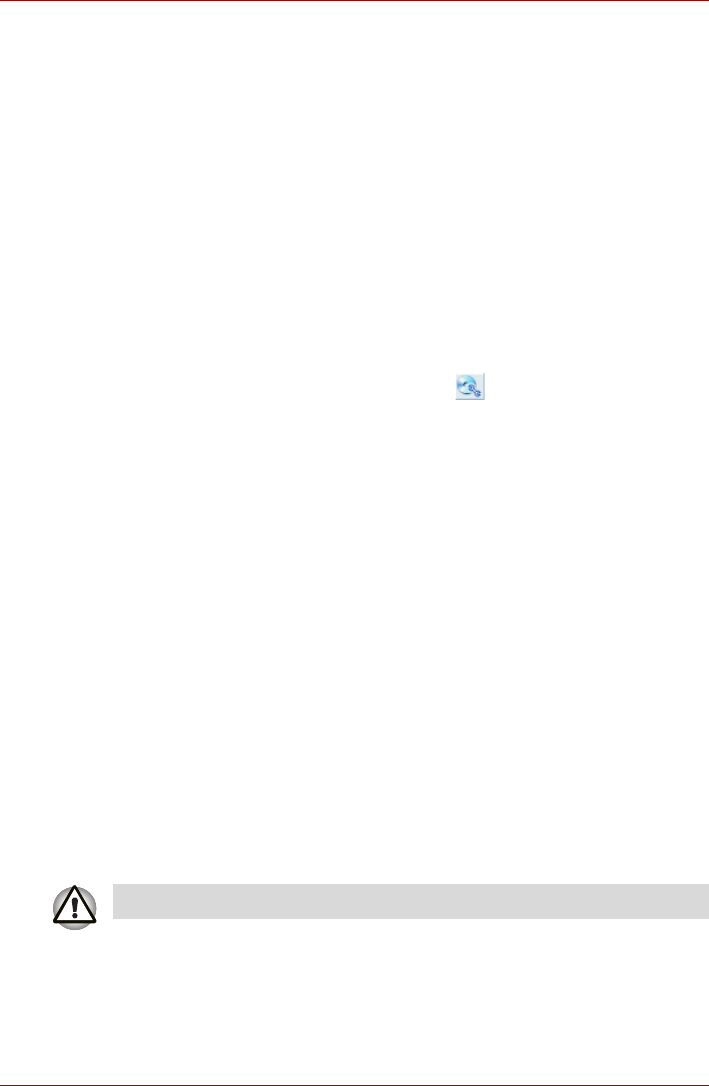
User’s Manual 4-25
Operating Basics
■ When you back up a DVD disc, be sure the source drive supports
recording to DVD-R/-RW or DVD+R/+RW discs. If the source drive
does not support recording to DVD-R/-RW or DVD+R/+RW discs, it
might not be backed up correctly.
■ When you back up a DVD-R, DVD-RW, DVD+R or DVD+RW, be sure to
use the same type of disc.
■ You cannot partially delete any data written to a CD-RW, DVD-RW or
DVD+RW disc.
Data Verification
To verify that data has been written or rewritten correctly to a data CD/DVD
you should follow the steps below before you begin the write/rewrite pro-
cess:
1. Display the setting dialog box by one of the following two steps:
■ Click the Recording settings button( ) for writing on the main
toolbar in the Data Disc mode.
■ Select Setting for Each Mode Æ Data Disc in the Setting menu.
2. Mark the Verify written data check box.
3. Select File Open or Full Compare mode.
4. Click the OK button.
How to learn more about TOSHIBA Disc Creator
Please refer to the Help files for additional TOSHIBA Disc Creator
information.
Video
You can record video using Ulead DVD MovieFactory
®
for TOSHIBA.
When using Ulead DVD MovieFactory
®
for TOSHIBA:
How to make a Labelflash DVD
Simplified steps for making a Labelflash DVD:
1. Insert a Labelflash disc in DVD drive.
2. Click Start Æ All Programs Æ DVD MovieFactory for TOSHIBA Æ
Ulead DVD MovieFactory for TOSHIBA Laucher to launch DVD
MovieFactory.
3. Click Print Disc Label Æ Label Printing. Ulead Label@Once is
started.
4. Click the General tab.
Set PRINTING SIDE for underside.