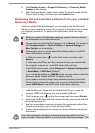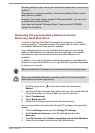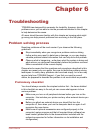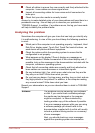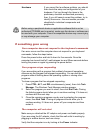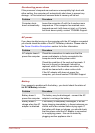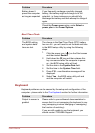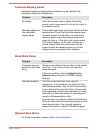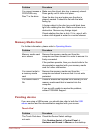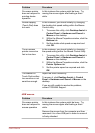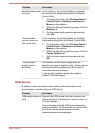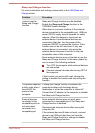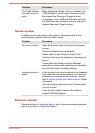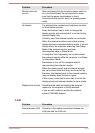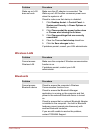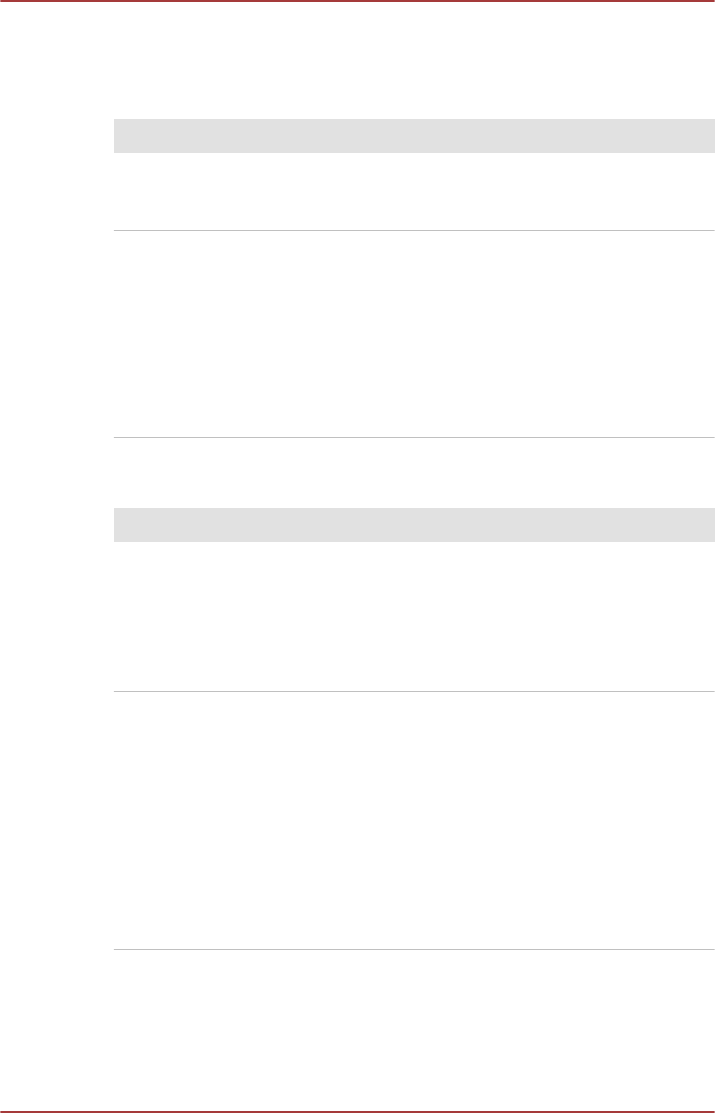
Internal display panel
Apparent computer's display panel problems may be related to the
computer's setup and configuration.
Problem Procedure
No display Press the function keys to adjust the display
priority, and to make sure it is not set for output to
an external monitor.
Markings appear on
the computer's
display panel.
These marks may have come from contact with the
keyboard and Touch Pad while the display panel
has been closed. You should try to remove the
marks by gently wiping the display panel with a
clean dry cloth or, if this fails, with a good quality
LCD screen cleaner. In this latter instance you
should always follow the instructions with the
screen cleaner and always ensure you let the
display panel dry properly before closing it.
Hard Disk Drive
Problem Procedure
Computer does not
boot from Hard Disk
Drive
Check to see whether there is a disc in the optical
disc drive - if so remove it and try to start the
computer again.
If this has no effect, check the Boot Priority
Options setting within the TOSHIBA System
Settings.
Slow performance The files on the Hard Disk Drive may be
fragmented - in this instance you should run the
disk Defragmentation utility to check the condition
of your files and the Hard Disk Drive. Please refer
to the operating system's documentation or online
Help File for further information on operating and
using the Defragmentation utility.
As a last resort you should reformat the Hard Disk
Drive and then reload the operating system and all
other files and data. If you are still unable to
resolve the problem, contact TOSHIBA Support.
Optical Disc Drive
For further information, please refer to Operating Basics.
User's Manual
6-7