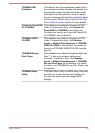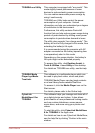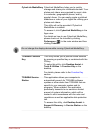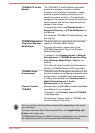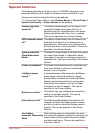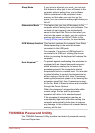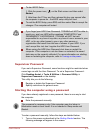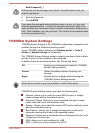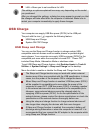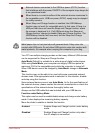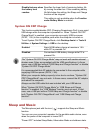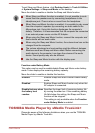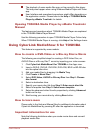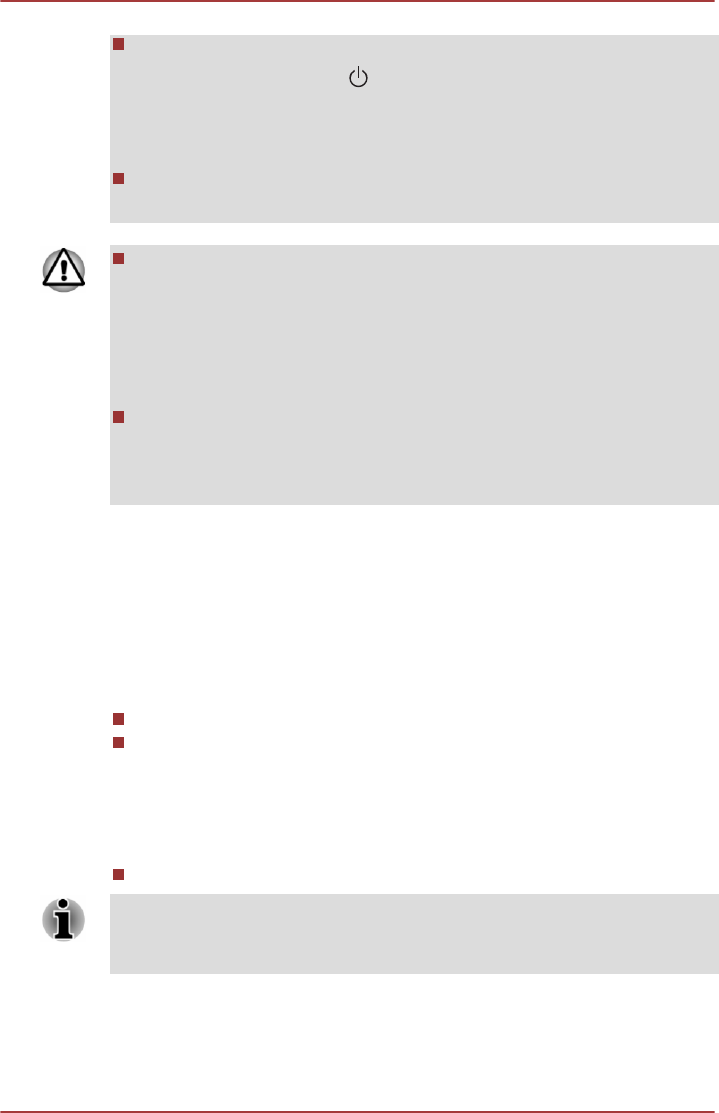
To start BIOS Setup.
1. Click the power icon (
) on the Start screen and then select
Restart.
2. Hold down the F2 key and then release this key one second after
the computer is power on - the BIOS setup utility will load.
To end the BIOS Setup, press F10, and then select Yes to accept the
changes. The computer will restart.
If you forget your HDD User Password, TOSHIBA will NOT be able to
assist you, and your HDD will be rendered COMPLETELY and
PERMANENTLY INOPERABLE. TOSHIBA will NOT be held
responsible for any loss of any data, any loss of use or access to your
HDD, or for any other losses to you or any other person or
organization that result from the loss of access to your HDD. If you
can’t accept this risk, don’t register the HDD User Password.
When saving the HDD User Password shut down or restart the
computer. If the computer is not shut down or restarted, the saved
data may not be correctly reflected. For more information on shutting
down or restarting the computer, refer to Turning on the power.
Supervisor Password
If you set a Supervisor Password, some functions might be restricted when
a user logs on with the User Password. To set a Supervisor Password:
Click Desktop Assist -> Tools & Utilities -> Password Utility ->
Supervisor Password on the desktop
This utility lets you do the following:
Register or delete the Supervisor Password.
Specify restrictions for general users.
Starting the computer using a password
If you have already registered a user password, there is one way to start
the computer:
Enter the password manually.
The password is necessary only if the computer was shut down in
Hibernation mode or boot mode. It is not needed in Sleep mode and
Restart.
To enter a password manually, follow the steps as detailed below:
1. Turn on the power as described in the Getting Started section. The
following message will appear in the screen:
User's Manual
5-10