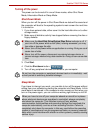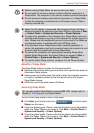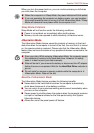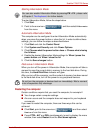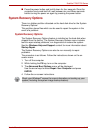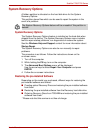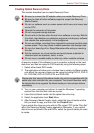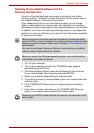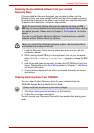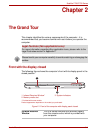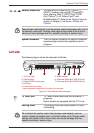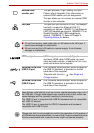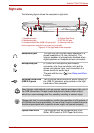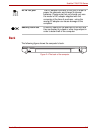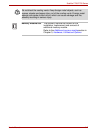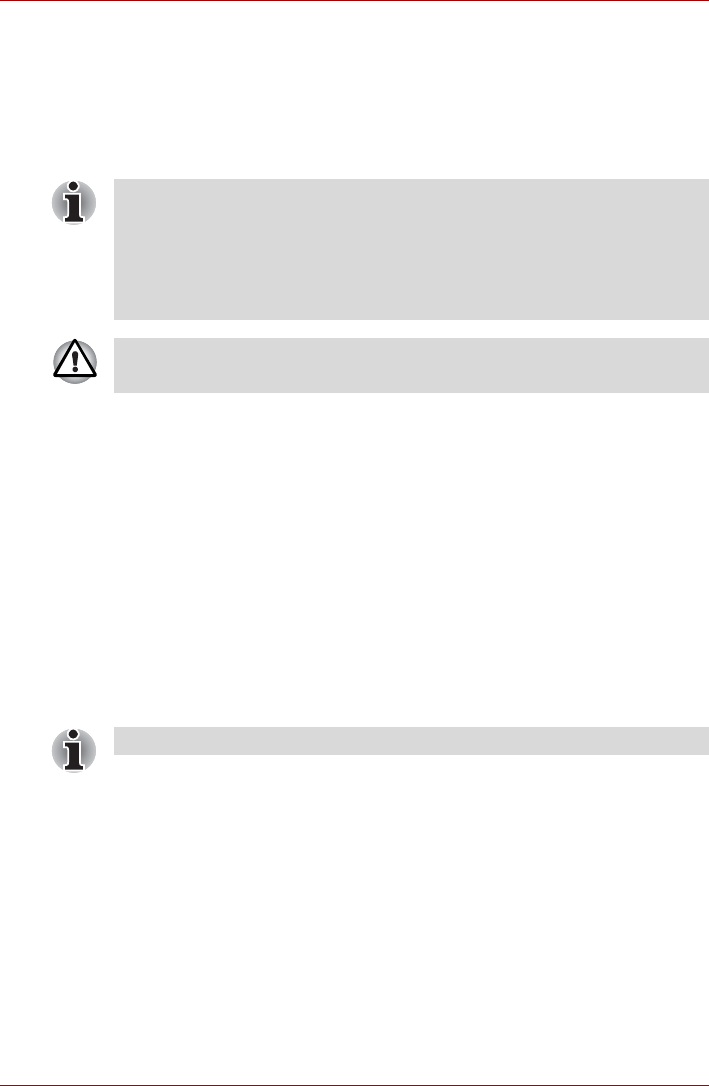
User’s Manual 1-16
Satellite P750/P755 Series
Restoring the pre-installed software from your created
Recovery Discs
If the pre-installed files are damaged, you are able to either use the
Recovery Discs you have created or the hard disk drive recovery process
to restore the computer to the state it was in when you originally received it.
To perform this restoration, follow the steps below:
1. Load the Recovery Discs into the optical disc drive and turn off the
computer’s power.
2. While holding down F12 key on the keyboard, turn on your computer -
when TOSHIBA Leading Innovation>>> appears, release the F12
key.
3. Use the up and down cursor keys to select the CD-ROM icon from the
menu. Please refer to the Boot Setting section in Chapter 7, HW Setup,
for further information.
4. A menu will be displayed from which you should follow the on-screen
instructions.
Ordering Recovery Discs from TOSHIBA*
You can order Product Recovery discs for your notebook from the
TOSHIBA Europe Backup Media Online Shop.
1. Visit https://backupmedia.toshiba.eu on the Internet.
2. Follow the on-screen instructions.
You will receive your Recovery Discs within two weeks after placing your
order.
When the sound mute feature has been activated by pressing the FN +
ESC key, be sure to disable this to allow sounds to be heard before starting
the restore process. Please refer to Chapter 5, The Keyboard, for further
details.
You can not use System Recovery Options if restoring the pre-installed
software without System Recovery Options.
When you reinstall the Windows operating system, the hard disk will be
reformatted and all data will be lost.
* Please note that this service is not free-of-charge.