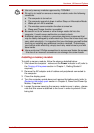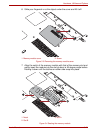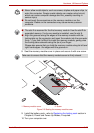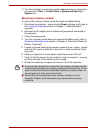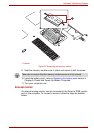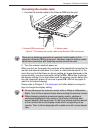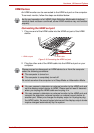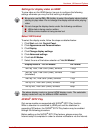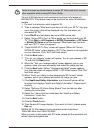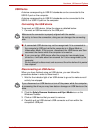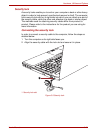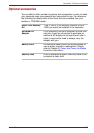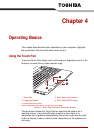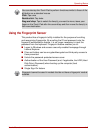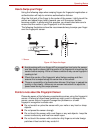User’s Manual 3-31
Hardware, Utilities and Options
*As not all 3D televisions’ port operations have been fully tested yet,
NVDIA
®
3DTV Play feature may not be functional on some 3D television
models.
1. Connect to a television which supports 3D.
2. Then a message "What would you like to do with your 3D TV" may pop
up on the screen (this will be displayed only first time when you
connected 3D TV).
3. Press FN+F5 and set display device to HDMI device only.
4. Select "Set up 3DTV Play" at "What would you like to do with your 3D
TV" (Click Start -> All Programs -> NVIDIA Corporation -> 3D Vision
-> Enable 3D Vision when the message "What would you like to do
with your 3D TV" does not appear).
5. "Setup NVDIA 3D TV Play" screen will appear (When the "Set up
NVIDIA 3D Vision" screen displays, 3D TV Play feature is not supported
on your television. Click "Exit" and finish setup).
6. Click the Next button.
7. "Turn on your glasses" screen will appear. Turn on your glasses of 3D
TV and click the Next button.
8. When the "Test your hardware setup" screen appears, put on your
glasses, close your eyes alternately and select the image you see.
9. Click the Next button (When "Hardware test failed" screen appears,
your television does not support HDMI 1.4 3D Video feature. Click "Exit"
and finish setup).
10. When "Verify your ability to view stereoscopic 3D Content" screen
appears, put on your glasses and select the image you see.
11. Click Health and Safety Information, and Internet Explorer will be
launched and displays "Health and Safety Information". Please read it
carefully.
12. Select "GeForce 3D Vision Setup Wizard" from the task bar after
reading the information.
13. Select the "I have read and understand the ’Health and Safety
Information’" check box.
14. Click the Next button.
15. Click the Finish button.
16. Then Sample 3D image displays. If you want to finish it, please press
Esc key.
NVIDIA 3D TV Play feature is only supported at two resolutions:
1920x1080 24Hz and 1280x720 60Hz.
When you want to play game with 3D mode, please set the resolution and
refresh rates at the game side.
Follow the steps as detailed below to setup 3D Vision and don’t execute
other operation while running 3D Vision Setup.