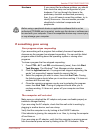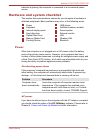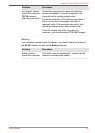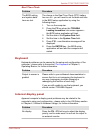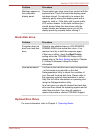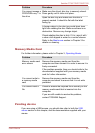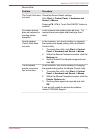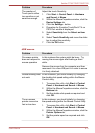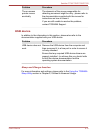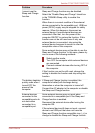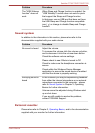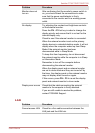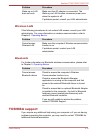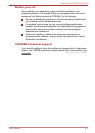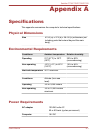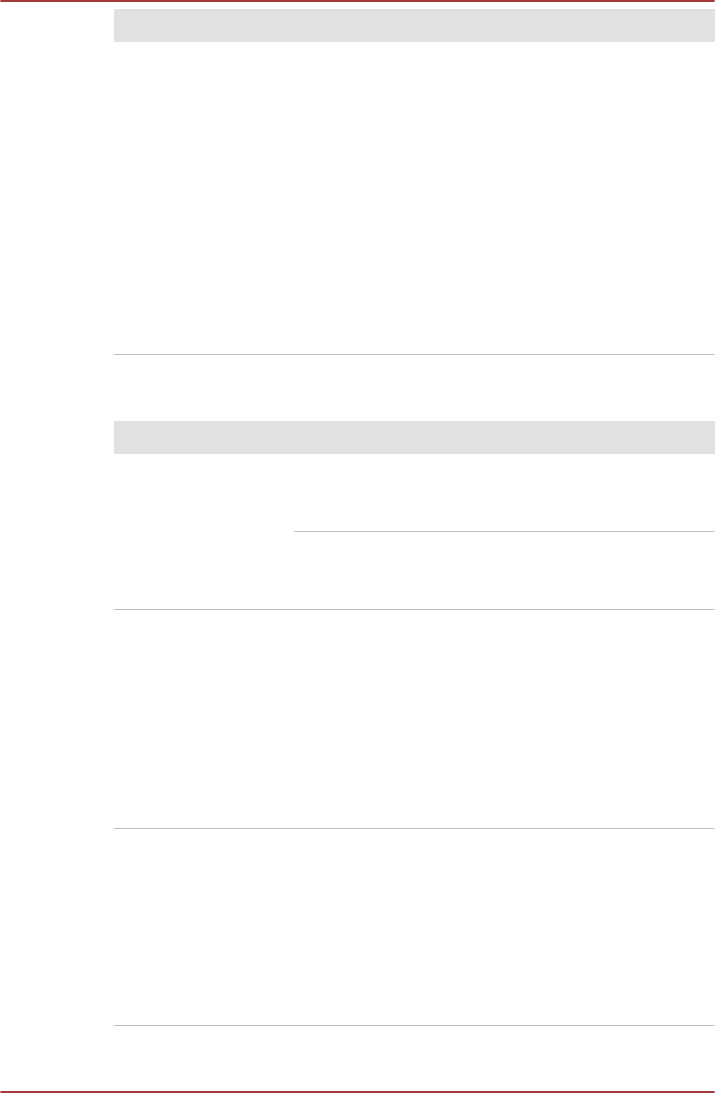
Problem Procedure
The reaction of
Touch pad is either
too sensitive or not
sensitive enough.
Adjust the touch Sensitivity.
1. Click Start -> Control Panel -> Hardware
and Sound -> Mouse.
2. Within the Mouse Properties window, click the
Device Settings tab.
3. Click the Settings... button.
4. Properties for Synaptics TouchPad V7.4 on
PS/2 Port window is displayed.
5. Select Sensitivity from the Select an item
list.
6. Select Touch Sensitivity and move the slider
bar to adjust the sensitivity.
7. Click the OK button.
USB mouse
Problem Procedure
On-screen pointer
does not respond to
mouse operation
In this instance the system might be busy - Try
moving the mouse again after waiting a short
while.
Remove the mouse from the computer and then
reconnect it to a free USB port it in order to ensure
it is firmly attached.
Double-clicking does
not work
In this instance, you should initially try changing
the double-click speed setting within the Mouse
Control utility.
1. To access this utility, click Start -> Control
Panel -> Hardware and Sound -> Mouse.
2. Within the Mouse Properties window, click the
Buttons tab.
3. Set the double-click speed as required and
click OK.
The on-screen
pointer moves too
fast or too slow
In this instance, you should initially try changing
the speed setting within the Mouse Control utility.
1. To access this utility, click Start -> Control
Panel -> Hardware and Sound -> Mouse.
2. Within the Mouse Properties window, click the
Pointer Options tab.
3. Set the pointer speed as required and click
OK.
Satellite P770/P775/P770D/P775D
User's Manual 6-11