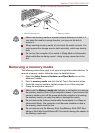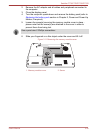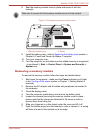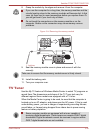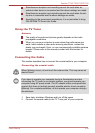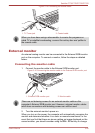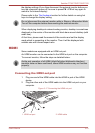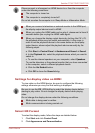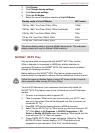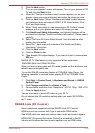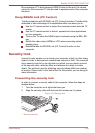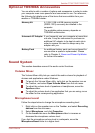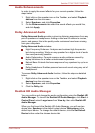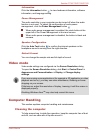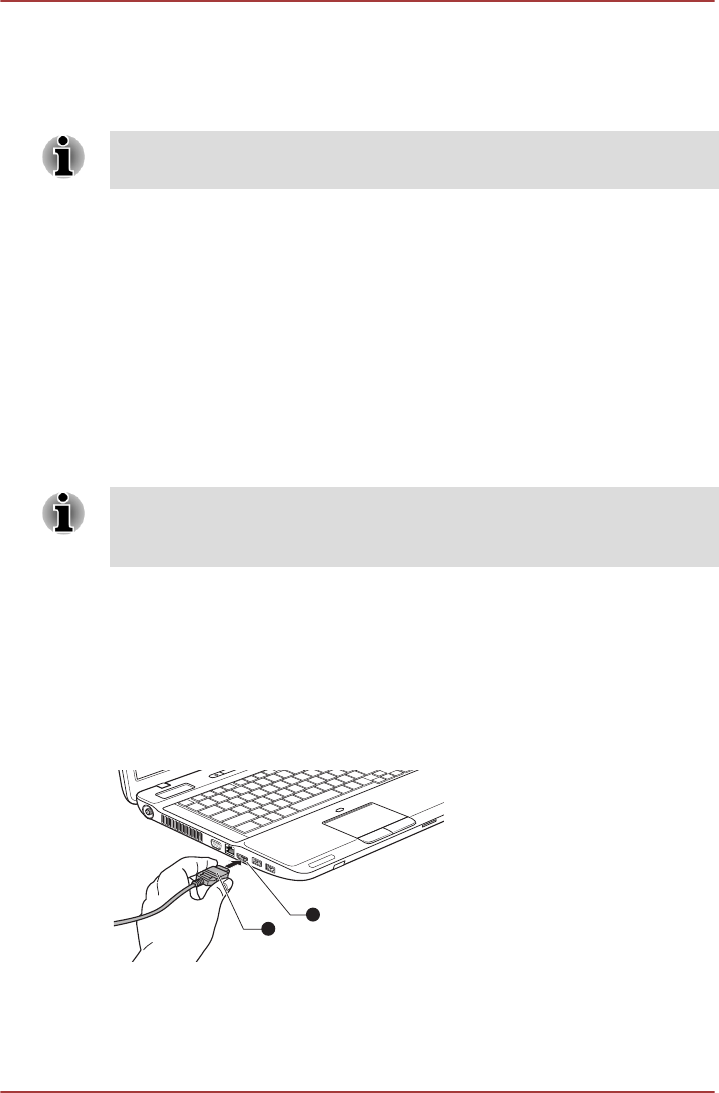
the display settings (if you then disconnect the external monitor before you
turn the computer's power off, be sure to press FN + F5 hot key again to
switch to the internal display).
Please refer to the The Keyboard section for further details on using hot
keys to change the display setting.
Do not disconnect the external monitor while in Sleep or Hibernation Mode.
Turn off the computer before disconnecting the external monitor.
When displaying desktop at external analog monitor, desktop is sometimes
displayed on the center of the monitor with black bars around desktop (with
small size).
At that time, please read the manual of the monitor and set the display
mode which is supporting at the monitor. Then it will be displayed with
suitable size with correct aspect ratio.
HDMI
Some models are equipped with an HDMI out port.
An HDMI monitor can be connected to the HDMI out port on the computer.
To connect monitor, follow the steps as detailed below:
As the port operation of all HDMI (High-Definition Multimedia Interface)
monitors have not been confirmed, some HDMI monitors may not function
properly.
Connecting the HDMI out port
1. Plug one end of the HDMI cable into the HDMI in port of the HDMI
device.
2. Plug the other end of the HDMI cable into the HDMI out port on your
computer.
Figure 3-17 Connecting the HDMI out port
1
2
1. HDMI out port
2. HDMI cable
Satellite P770/P775/P770D/P775D
User's Manual 3-41