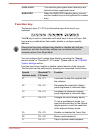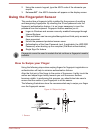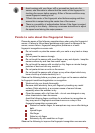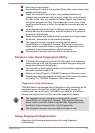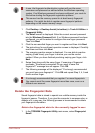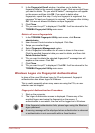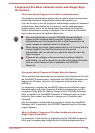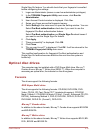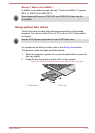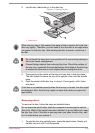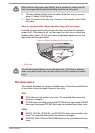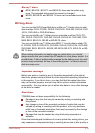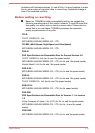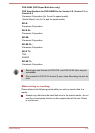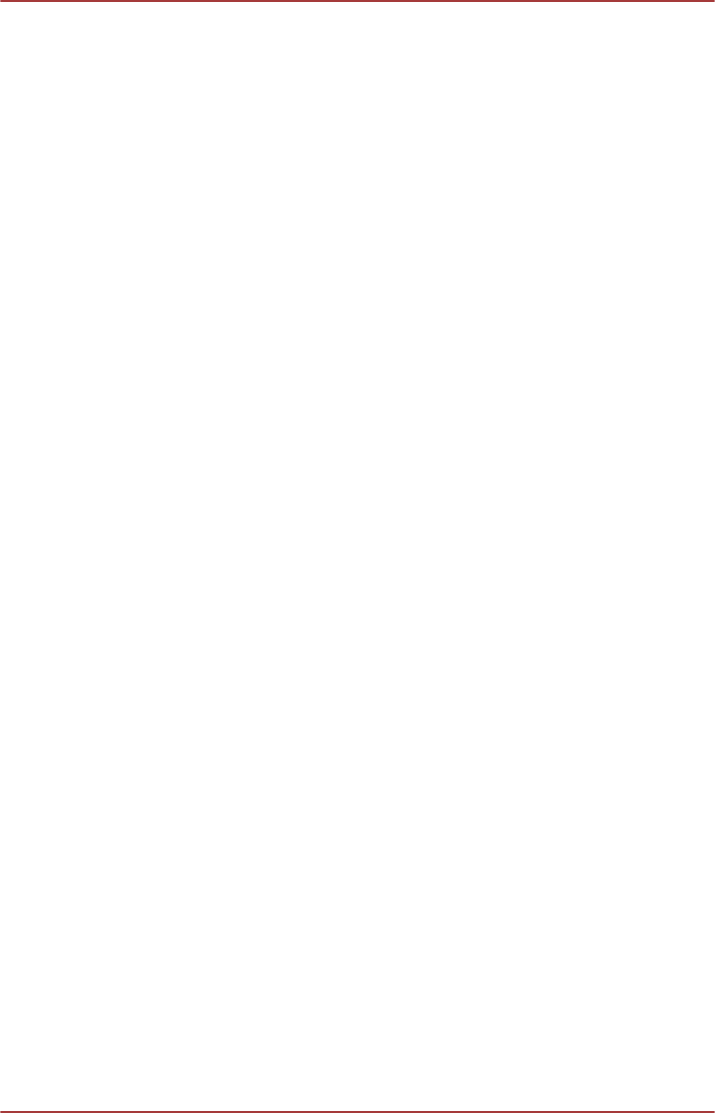
Single Sign-On feature. You should check that your fingerprint is enrolled
before configuring the settings.
1. Logon as Administrator (means a user has administrator privileges).
2. In the TOSHIBA Fingerprint Utility main menu, click Run As
Administrator.
3. User Account Control window is displayed. Click Yes.
4. Swipe your finger across the fingerprint sensor.
5. Select Setting in the main menu to open the Setting window. You can:
Select Pre-Boot authentication check box if you want to use the
fingerprint Pre-Boot authentication feature.
Select Pre-Boot authentication and Single Sign-On check boxes if
you want to use the Single Sign-On feature.
6. Click Apply.
7. "Save successfully" is displayed. Click OK.
8. Click Close.
9. "Do you want to quit?" is displayed. Click OK. It will be returned to the
TOSHIBA Fingerprint Utility main menu.
This modified configuration for fingerprint Pre-Boot authentication and
Single Sign-On feature becomes effective the next time the system is
booted up.
Optical disc drives
The computer may be installed with a DVD Super Multi drive, Blu-ray™
Combo drive or Blu-ray™ Writer drive (BDXL™). When the computer is
accessing an optical disc, the indicator on the drive glows.
Formats
The drives support the following formats.
DVD Super Multi drive
The drive supports the following formats: CD-ROM, DVD-ROM, DVD-
Video, CD-DA, CD-Text, Photo CD™ (single/multi-session), CD-ROM
Mode 1/Mode 2, CD-ROM XA Mode 2 (Form1, Form2), Enhanced CD (CD-
EXTRA), Addressing Method 2, DVD-R, DVD-RW, DVD+R, DVD+RW,
DVD-RAM, DVD-R DL (Format1), DVD+R DL.
Blu-ray™ Combo drive
In addition to the above formats, Blu-ray™ Combo drive supports BD-ROM
and BD-ROM DL.
Blu-ray™ Writer drive
In addition to the above formats, Blu-ray™ Writer drive supports BD-R, BD-
R DL, BD-RE and BD-RE DL.
User's Manual
4-10