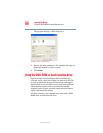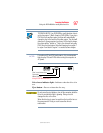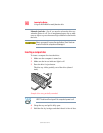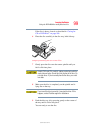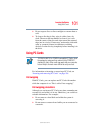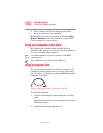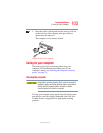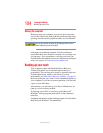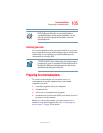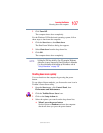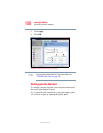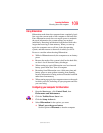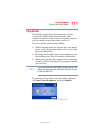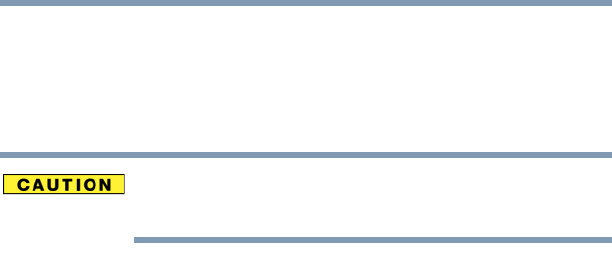
104
Learning the Basics
Backing up your work
5.375 x 8.375 ver 2.3
Moving the computer
Before moving your computer, even across the room, make
sure all disk activity has ended (the drive indicator light stops
glowing) and all external peripheral cables are disconnected.
Do not pick up the computer by its display panel or by the
back (where the ports are located).
Although your notebook computer is built to withstand
reasonable shock and vibration, transport it in a carrying case
for long trips. You can purchase a carrying case from your
Toshiba dealer, through the accessories information packaged
with your system, or visit accessories.toshiba.com.
Backing up your work
Your computer comes with Hard Disk Drive Recovery
Utilities that enable you to reinstall software that was
preinstalled. This can be used to install or reinstall particular
Toshiba applications, utilities, and drivers. For more
information, see “Hard Drive Recovery Utilities” on page 62.
Back up all the files you create in case something happens to
your computer. If you have a network partition, you can hold
copies of your files there.
Alternatively, you can back up your files to diskette one at a
time as you are working on them.
To back up several files at one time, use the Microsoft
®
Windows
®
backup program preinstalled on the computer’s
hard disk.
Complete information on the backup program is in the online
Help and your Windows
®
documentation.