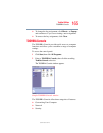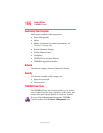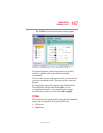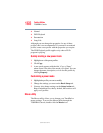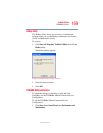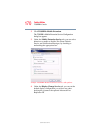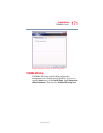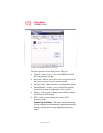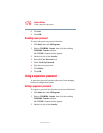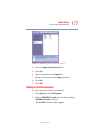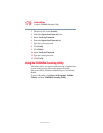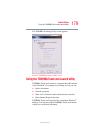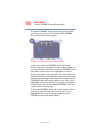173
Toshiba Utilities
Enabling Hibernation
5.375 x 8.375 ver 2.3
❖ AC Power—If your computer is connected to the AC
adapter, the CPU frequency mode is set to high for faster
processing.
❖ Battery Power—If your computer is running on battery
power, the CPU frequency mode is set to low for slower
processing. Switching the CPU to low allows you to
conserve power and extend the operating time of your
battery.
❖ Boot Priority—Allows you to change the sequence in
which your computer searches the drives for the
operating system
❖ Keyboard—Allows you to configure an external PS/2
keyboard to emulate the
Fn function key and access the
wake-on keyboard function
❖ USB—Allows you to enable or disable USB Legacy
Emulation.
❖ LAN—Allows you to set networking functions
By changing any of the options that appear in the dialog
boxes and clicking Apply, you can reconfigure that function.
Any options that you change will become default settings
when you restart your system.
Enabling Hibernation
Your computer includes a Toshiba Power Saver utility that
allows you to change many of your default power settings.
You can enable hibernation through this utility.
To power down the computer using the Hibernation option,
click Start, select Turn off computer. When you hold down
the
Shift key, the Standby button changes to Hibernate. Hold
down the
Shift key, then select Hibernate.
The computer saves the state of the system, including all open
programs and files, to the hard disk, and then powers down
completely.