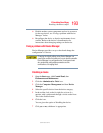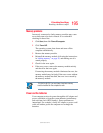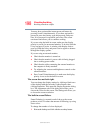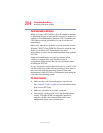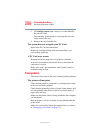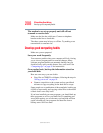201
If Something Goes Wrong
Resolving a hardware conflict
5.375 x 8.375 ver 2.3
5 You can choose one or both options:
❖ Automatically fix file system errors
❖ Scan for and attempt recovery of bad sectors
6 Click Start.
Error-checking runs the test.
Your hard disk seems very slow.
If you have been using your computer for some time, your
files may have become fragmented. Run Disk Defragmenter.
To do this, click Start, then click All Programs, point to
Accessories and System Tools, and click Disk
Defragmenter.
Your data files are damaged or corrupted.
Refer to your software documentation for file recovery
procedures. Many software packages automatically create
backup files.
You may also be able to recover lost data using utility
software, which is available from your dealer.
Some programs run correctly but others do not.
This is probably a configuration problem. If a program does
not run properly, refer to its documentation and check that the
hardware configuration meets its needs.
A diskette will not go into the external diskette drive.
You may already have a diskette in the drive. Make sure the
drive is empty.
You may be inserting the diskette incorrectly. Hold the
diskette with the hub side facing down, and insert it so that
the metal head window cover goes into the drive first.
The metal cover or a loose label may be obstructing the path
into the drive. Carefully inspect the diskette. If the metal
cover is loose, replace the diskette. If the label is loose,
replace the label and try inserting the diskette again.