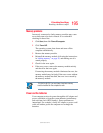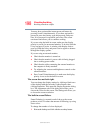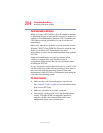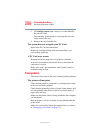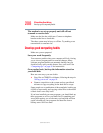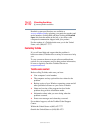203
If Something Goes Wrong
Resolving a hardware conflict
5.375 x 8.375 ver 2.3
manual eject button. This button is in the small hole next to
the disc eject button on the right side of the computer.
Some discs run correctly, but others do not.
If the problem is with an application CD-ROM, refer to the
software’s documentation and check that the hardware
configuration meets the program’s needs.
Sound system problems
You do not hear any sound from the computer.
Adjust the volume control.
If you are using external headphones or speakers, check that
they are securely connected to your computer.
The computer emits a loud, high-pitched noise.
This is feedback between the microphone and the speakers. It
occurs in any sound system when input from a microphone is
fed to the speakers and the speaker volume is too loud. Adjust
the volume control.
Changing the settings for the Record Monitor feature in the
Recording Control Utility (default Off), or the Mute feature
in the Mixer Utility (default Enabled), may cause feedback.
Revert to the default settings.
PC Card problems
PC Cards (PCMCIA-compatible) include many types of
devices, such as a removable hard disk, additional memory,
or a pager.
Most PC Card problems occur during installation and setup
of new cards. If you are having trouble getting one or more of
these devices to work together, several sections in this chapter
may apply.
Resource conflicts can cause problems when using PC Cards.
See “Using PC Cards” on page 101 for more information.