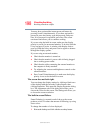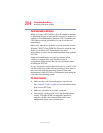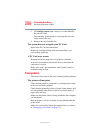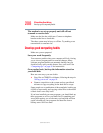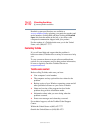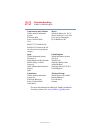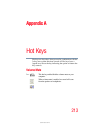206
If Something Goes Wrong
Resolving a hardware conflict
5.375 x 8.375 ver 2.3
2 Click Safely remove xxxx, where xxxx is the identifier
for your PC Card.
The operating system displays a message that you may
safely remove the card.
3 Remove the card from the slot.
The system does not recognize your PC Card.
Refer to the PC Card documentation.
Removing a malfunctioning card and reinstalling it can
correct many problems.
A PC Card error occurs.
Reinsert the card to make sure it is properly connected.
If the card is attached to an external device, check that the
connection is secure.
Refer to the card’s documentation, which should contain a
troubleshooting section.
Printer problems
This section lists some of the most common printer problems:
The printer will not print.
Check that the printer is connected to a working power outlet,
turned on, and ready (online).
Check that the printer has plenty of paper. Some printers will
not start printing when there are just two or three sheets of
paper left in the tray.
Make sure the printer cable is firmly attached to the computer
and the printer.
Run the printer’s self-test to check for any problem with the
printer itself.
Make sure you installed the proper printer drivers, as shown
in “Setting up your printer” on page 133.