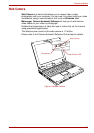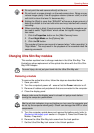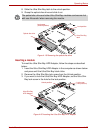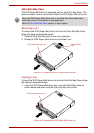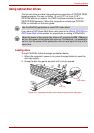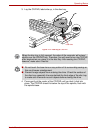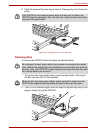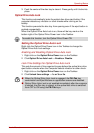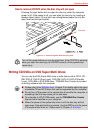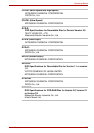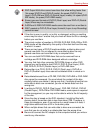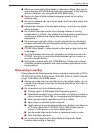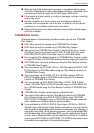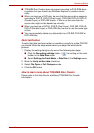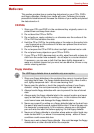User’s Manual 4-33
Operating Basics
How to remove CD/DVD when the disc tray will not open
Pressing the eject button will not open the disc tray when the computer
power is off. If the power is off, you can open the disc tray by inserting a
slender object (about 15 mm) such as a straightened paper clip into the
eject hole near the eject button.
Figure 4-27 Manual release with the eject hole
Writing CD/DVDs on DVD Super Multi drives
You can use the DVD Super Multi drive to write data to either CD-R, CD-
RW, DVD-R, DVD-R (Dual Layer), DVD-RW, DVD+R, DVD+R (Double
Layer), DVD+RW or DVD-RAM discs. TOSHIBA Disc Creator is provided
as writing software with this computer.
Eject hole
Turn off the power before you use the eject hole. If the CD/DVD is spinning
when you open the disc tray, the CD/DVD could fly off the spindle and
cause injury.
■ Please refer to the Writable discs, Chapter 2 for details about the types
of writable CD and DVD discs that can be supported by this computer.
■ Do not turn off the power to the optical disc drive while the computer is
accessing it as this may cause you to lose data.
■ To write data to CD-R/-RW media, use the TOSHIBA Disc Creator
feature that is installed on your computer.
■ When the power of the optical disc drive is off, the disc tray will not
open even if the eject button is pushed. Use the ODD to turn the power
of the optical disc drive on. Please refer to Chapter 5, Hot keys.